As well as sending individual text messages you can send to multiple customers at once.
See Email & Text Templates to make sure you have created a template first.
1.Open the customer window
2.Click ![]() Filter List and select your criteria to show the customer list.
Filter List and select your criteria to show the customer list.
3.Click ![]() Apply Filter.
Apply Filter.
4.On the top menubar click Customers and select Text (SMS) All
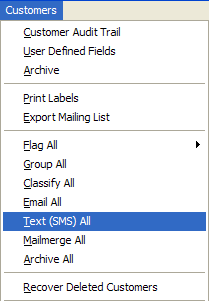
5.Select a text template (or click ![]() Edit Popup Contents to change or add a new template).
Edit Popup Contents to change or add a new template).
6.Select whether the text content should be including the customer details only or accessing the last action, and select which type of action. This refers to the most recent history in the customer's contact history, e.g. the last appointment they had. If your template has an appointment date in, it is this one which will be used in the message.
7.Select or deselect customers to send to by ticking or unticking the box.
8.Click Send. Your message will be sent and added to the contact history for every customer.