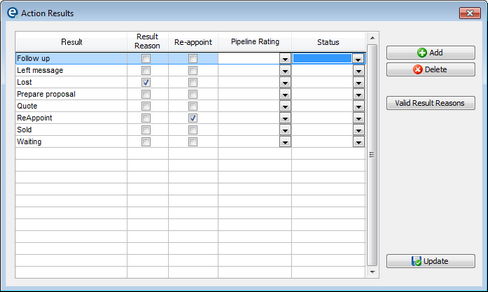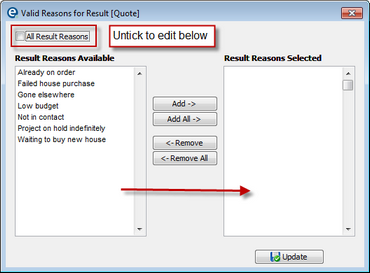Within Schedule > Results of Action you can set the list of results and their options. When you have completed a scheduled item/contact history users select from a list of results (and a follow on reason).
Click ![]() Add or
Add or ![]() Delete to edit the list of results.
Delete to edit the list of results.
The 4 columns give you options for each result you have:
Result Reason
When ticked this result will automatically prompt the user to input a reason, e.g. if the result is "lost" the reason could be "too expensive"
Re-appoint
When ticked this result will automatically open a new appointment window so it can be re-scheduled easily.
Pipeline Rating
You can select to automatically set the customer's pipeline rating when the current reason is selected.
Status
You can select to automatically set the customer's status when the current reason is selected.
Valid Result Reasons
You can define which results should display for each reason. This ensures only valid combinations and gives a shorter list for users to work with.
Un-tick the box for "ALL" and then click Add to move appropriate entries to the right. Repeat for each result as required.
This list is available to edit by going to the Schedule menu > Result Reasons where you can add and remove.