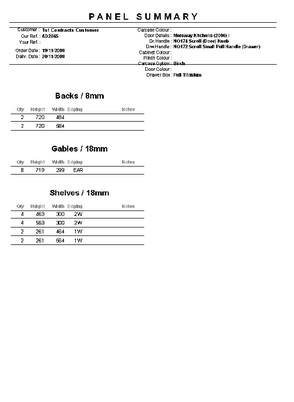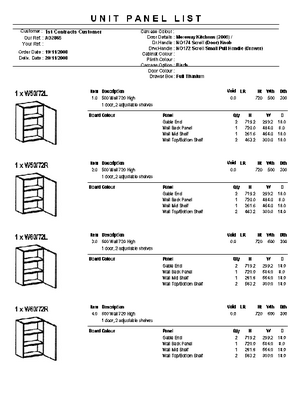Cut List local settings only apply to the currently selected sales order. You will need to have completed all the global settings first.
Open a sales order and click Panel List.
If the Panel List button is disabled either Cut List has not been activated or this is still a quotation, and needs to be accepted to become a sales order.
![]()
This will display all the units on the sales order, and beneath it, all the panels assigned to that unit. In this table EQ has calculated the dimensions based on your formulae, so that it shows real dimensions in millimetres.
Against each panel, enter in the material or colour. Repeat for all panels in all of the units.
Options
You can overwrite the dimensions if required here, and they will only change for this one sales order.
You can also add further panels by clicking ![]() Add, then select the panel. You will need to manually enter the panel dimensions when adding any new panels.
Add, then select the panel. You will need to manually enter the panel dimensions when adding any new panels.
You can remove panels by clicking ![]() Delete.
Delete.
Panel Summary
If you require a cut list of all the panels on the sales order click Panel Summary. This will give you an overall panel requirement list.
This report shows you all the panels that you need to cut.
Unit Panel List
Run the Unit Panel List to give you a list of all the panels required to be assembled for each unit.
See also:
Viewing Unit Panel List (within a quote/sales order)