Security Software
Anti-virus software on the server and the desktops could be scanning our database files as they are accessed. It is easily ruled out if you add exceptions to all desktop machines, and the server.
Exclude the location of EQ installation (default below) and your data (please check your data location) Exclude these file types:
cdx, dbf, fpt, fxp, tpk, tmp, txt
Default install location: C:\Program Files\Easyquote4 or C:\Program Files (x86)\Easyquote4
Default data location: C:\easyquote\data
Network Settings
There are some basic network settings you can check, and should do so on every PC on your network including the server. Check the network card is not allowed to enter sleep mode or shut off the connection. You could see apparently random “file does not exist” messages if the network card tries to resume while EQ is still running.
The instructions vary within versions of Windows. Go to
Control Panel > Network (or Network and Sharing Centre) > Click Local Area Connection (or right-click it and select Properties).
Click Configure next to your network card.
Go to the Power Management tab and un-tick the options to turn off as shown in the screenshot.
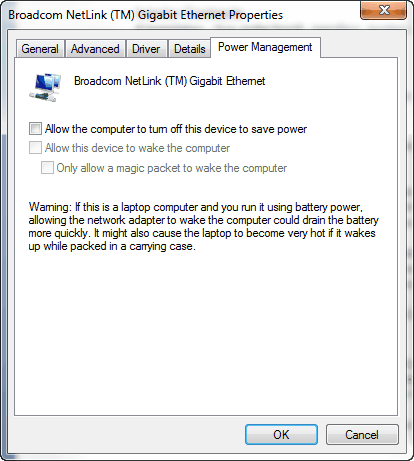
Network Infrastructure
Check your network speed as EQ is network intensive and needs sufficient bandwidth to keep operating over the network. Gigabit per second will help the transfer rate.
Although a server is capable of running at 1GBPS the fastest your network can achieve is only as fast as the slowest device on your network. Check for older machines, or switches that may be 100MBPS as this would become a bottleneck.
You should consult your IT support on further advice for settings which affect your network and other software before adjusting your IT infrastructure. EQ support cannot assist with this.