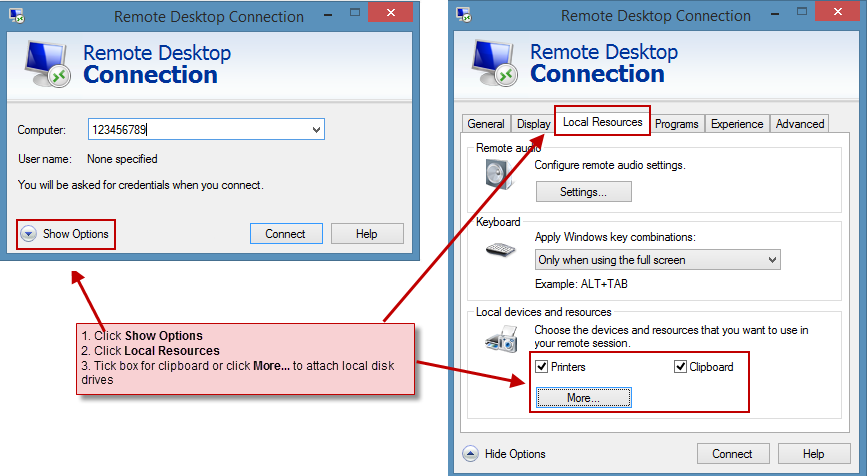Client Computer Requirements
(See below for section on terminal server requirements)
Processor
|
Intel Pentium 4 or above or equivalent
|
RAM
|
Minimum 3 GB RAM
|
Screen
|
1366 x 768 colour screen minimum resolution
|
Hard Disk Space
|
Depends on the number of catalogues you install. Minimum 20 GB required initially.
|
Operating System
|
Windows 8.1, Windows 10 & Windows Server 2012, 2016 & 2019
Windows 10 users on a network: In May 2018 a Windows Update changed a network setting that can affect EQ when connected to other copies of EQ. Please see this article for details.
Microsoft ended support for Windows 7 and Windows Server 2008 R2 on 14th January 2020 and Windows XP on 8th April 2014 so these operating systems are considered insecure and are not supported.
EQ cannot run on macOS directly. To use on an Apple Mac you can use Boot Camp or a virtual machine solution like Parallels Desktop, VMWare Fusion or VirtualBox. Consult your I.T support for more information. Note EQ support cannot support macOS. Further macOS information in this article.
|
Networking
|
Can be installed standalone or with shared data using a file server. (See below section for terminal services)
Hard wired networking is required, no wireless connections are suitable when sharing EQ data.
A network attached storage (NAS) device is not supported, data should be on a PC or server.
A virtual private network (VPN) over broadband is not supported as data cannot be supplied at sufficient speed.
EQ do not offer network advice or support your network hardware or network settings in Windows. Please refer to your own I.T. support.
|
Printer
|
Any Windows compatible printer, inkjet or laser.
|
|
For label printing: Zebra GK-420d with label size approx 8.8cm wide x 5cm tall
Other label sizes can be catered for by having a bespoke label template created. Email templates.eq@compusoftgroup.com
|
Internet
|
Internet access and e-mail address required.
Connection does not need to be constant (e.g. laptop users who may sometimes be disconnected is sufficient).
|
Email Sending
|
You need a MAPI compatible email client, e.g. Microsoft Outlook, Mozilla Thunderbird. This is optional because EQ will also send email directly depending on the authentication used by your email provider.
Exclusions:
The built-in mail client in Windows 8 is not MAPI compatible, you should choose an alternative email client.
A 64 bit installation of MS Outlook or MS Office is not supported and therefore Office should be installed as 32 bit if it is required to work with 32 bit software such as EQ.
Further information from Microsoft:
http://office.microsoft.com/en-us/outlook-help/choose-the-32-bit-or-64-bit-version-of-microsoft-office-HA010369476.aspx
|
Word Processing
|
Microsoft Word 2002 – 2011 for Word merge documents and letters.
Microsoft Word 2013 functions with merge fields (for letters) but not bookmarks (for product listings and tables) so an alternative bundled word processor ("EQ WP") can be provided in this instance.
Exclusions:
Word or Excel Starter Edition are not sufficient.
Other word processors of Office suites are not compatible with EQ.
|
Spreadsheet/CSV
|
EQ can export data from various points into an Excel spreadsheet or CSV file. Microsoft Excel 2002 - 2008 will work directly, or EQ can be configured to export as a CSV file which can be opened in other spreadsheet software.
|
Backups
|
For backup options, including integrating your EQ data into any of your existing backups, please read the Backup topic.
|
Synchronisation Software
Ensure that you do not subject a working EQ data folder to any synchronisation software, this includes internally or to remote/cloud storage. Examples to avoid are cloud storage such as Dropbox, Sugarsync, Box, SpiderOak and others.
Do not enable Microsoft Sync as this will attempt to replicate copies of EQ data to local PCs and will cause conflicts resulting in error messages and data loss. Attempting to sync the data folder will create multiple copies and cause errors. For backup advice see our backup topic. You are responsible for backing up your data.
Remote Access (without a dedicated server)
EQ Software is a desktop product so to use it on an iPad or similar tablet you need a connection to a PC desktop. For a standard Windows desktop computer this will be a screen sharing remote control application.
There are multiple applications available which offers some simple remote access. Examples are Teamviewer, or LogMeIn. You install it on a desktop PC and it runs ready for a remote connection.
|