The Projects > Workflow screen shows all tasks for everyone. The list can be filtered and searched and is useful for management purposes.
For easy access to your own tasks (for the currently logged on user), use the task clipboard icon ![]() at the bottom right to show all tasks in the background of EQ.
at the bottom right to show all tasks in the background of EQ.
Right-click to access task related actions. If you have a workflow task, set to complete when an email or text is sent, you can right-click the description and send the email, text or Word document from here.
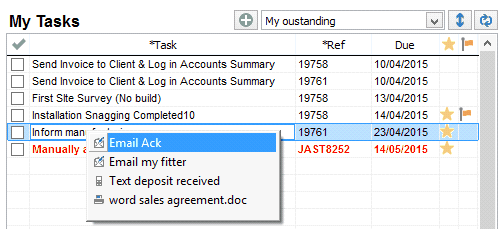
You can filter by tasks by due date, outstanding and assign a star for high priority and flag to filter.
The task list is dual purpose because you can also add manual tasks here that are not linked to workflow in any way.
Click the Add button to enter task details. Manually added tasks appear in red text (or can be customised in the Workflow customise screen)