Workflow (an additional module) takes a task orientated approach to ensure you all jobs are complete. For each quote and/or sales order EQ can apply your tasks automatically.
When you begin with workflow you will enter every task that you may need and then setup the conditions of each task. For example tasks for fitting special products only need appear if the relevant products are on the order. Tasks can be dependent on individual products, types and categories of products, room types and order types (quotes, full orders, add-ons, remedials). Plus link tasks to contact history entries to fully integrate with the CRM capabilities of EQ.
Dynamic Workflow Module Video Overview
Before you being using Workflow ensure you have added tasks and configured them in the Task Configuration screen. Further options on Workflow behaviour are controlled in Workflow Customise.
Workflow in Action
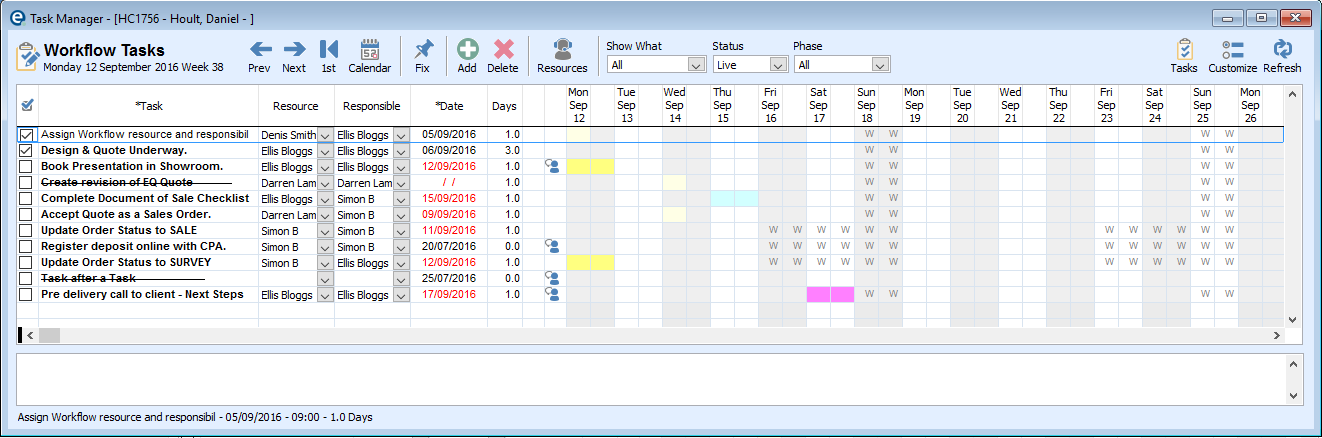
•Click Resources: Enter the resource for each of your 10 generics and 10 generic responsible users, or enter against each task line by line.
•Enter the number of days duration (up to half days) and the task boxes will expand.
•Right-click a square position to START the task or EXTEND the task to that time frame.
Overview of Workflow screens
Projects > Quotations & Sales Orders - Workflow contents tab
The main view of the workflow tasks for the one selected order
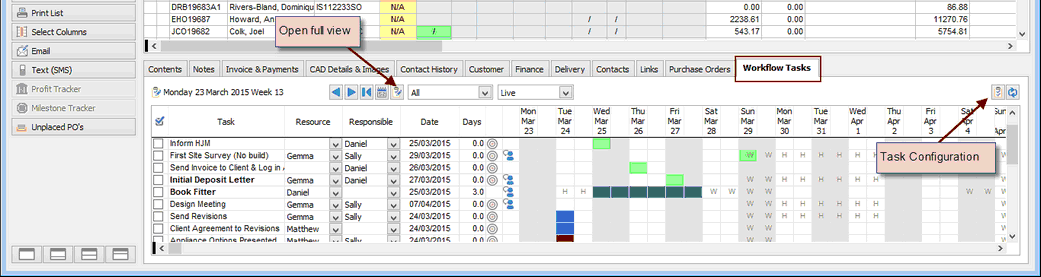
Right-click Quote/Sales Order - Workflow Tasks
Shows a small view of the workflow tasks for the one selected order

Task Configuration
Global list, to define all the tasks and their rules.
Workflow Status
Live |
A current workflow for an order so that all tasks will display in the task lists. |
Locked |
When you lock an order's workflow no related dates will be recalculated and all outstanding tasks will show in the task lists. |
Complete |
When you lock an order's workflow no related dates will be recalculated and no outstanding tasks will show in the task lists. |
Workflow Phase
When you use Task Configuration to create tasks, you can categorise them into Phases. A list of common phases could be Pre-sale, Sales, Delivery, Installation, Finance, Completion
Picking a phase on this screen will filter the tasks to make it easier to see.