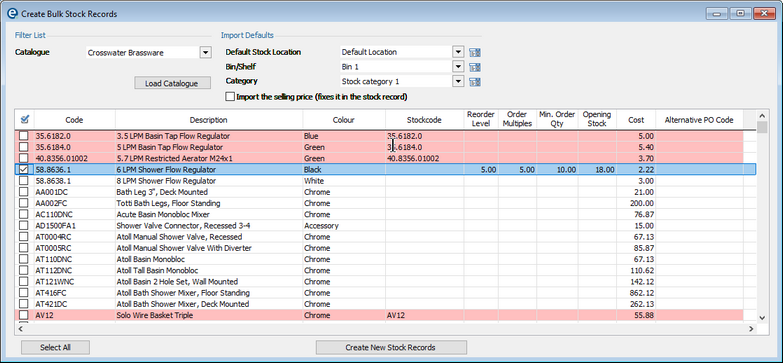Within the Stock modules you need to add records for products that you stock. You can add products individually or add them in bulk from one catalogue at a time.
1. Open the stock screen
2. Click the Bulk Create button on the left.
3. Select a Catalogue from the top left, which contains products you want to stock.
4. Click Load Catalogue and you will see all of the products below.
Any products with rows highlighted in red are already in the stock module and cannot be duplicated.
5. Set the defaults at the top. The stock location, bin/shelf and category that you select will apply to all products you are about to select.
Only tick "Import the selling price" if required, otherwise the catalogue calculated selling price will be used.
6. You can tick each product and then set the required columns as below:
Stockcode |
Type a stock code if you want to make it different from the product code |
Reorder level |
Enter a figure for the stock re-roder level (optional) |
Order Multiples |
Enter a figure for the quantity that should be ordered in multiples (optional) |
Min. Order Qty |
Enter a figure for the minimum order quantity (used when raising stock orders). |
Opening Stock |
Enter a figure for the quantity in stock when the record is created |
Cost |
Override the cost price for the stock record (optional) |
Alternative PO Code |
Enter a product code that would only be used on the printed or emailed purchase order (optional) |
7. Once at least one record is ticked and completed, click Create New Stock Records.
The stock records will be added and you will be taken by to the main stock list.