The stock module holds a list of any products that you keep in stock.
Click ![]() Stock from the top toolbar
Stock from the top toolbar
It is not used for everyday ordering, but for products you constantly keep in stock. If you use products that are not available in the standard catalogues you can use stock with My Catalogue products.
•Use find to jump straight to a product code.
•Use filter to narrow the list down. Set your criteria and click the Filter List button.
List tab
The list tab is the main list of products currently in stock. An item has to be added to appear as a stocked product.
![]() Add
Add
Click to add a new stock record. You need to do this to add any new products into the stock list.
![]() Delete
Delete
Click to permanently delete the stock record if it is no longer required. Otherwise you should "Book out" the product.
![]() Book In
Book In
Click to book in, and add a quantity (and reference) to an existing stock item.
![]() Book Out
Book Out
Click to book out, and decrease quantity of an existing stock item.
![]() Stock Take
Stock Take
When performing your stock take click the button to enter your actual stock figures and the screen shows any adjustment to the actual figures.
Export to Excel (or CSV)
Click to export all stock records with details to an Excel spreadsheet. The spreadsheet will open immediately for you to save. By default exporting to Excel requires MS Excel to be installed on the same PC as EQ and requires a compatible version of Excel. In EQ version 14 you can select to export as CSV which will save your file and open in any compatible spreadsheet program. See Tools > Customise > Project Tabs > tick 'Use CSV format for all Excel exports'
![]() Print
Print
Click the print button on the top toolbar to print a stock list.
When loading or removing catalogues EQ will prompt if you have removed products that have stock records for.
You are given the option of having the removed products created within My Catalogue (you are presented with a tick box per product as shown below):
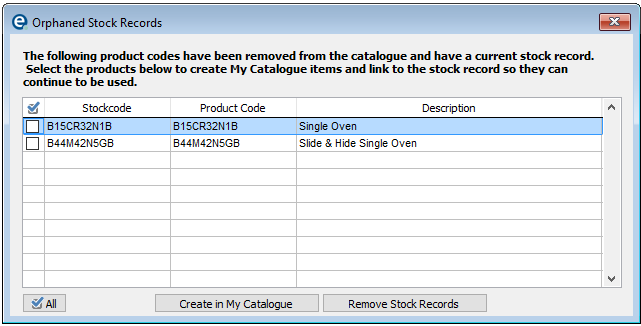
If you click Yes, the products are created in My Catalogue and it copies the detail of stock and changes your stock record to link to this new My Catalogue product.
The products are created within a sub-catalogue of My Catalogue called "Orphaned Stock Records". You can therefore continue to add the product code to a quote as normal and use the picking lists to use the remainder of your stock.
Related Topics:
Printing Stock Reports (stock list and stock valuation)