When you install EQ on a new PC you can copy the EQ databases so you can continue using EQ with all your existing customers, orders and catalogues.
(If you are just replacing a PC which has a licence of EQ and not the database, then you can simply contact EQ support to de-activate your old licence and do not need to worry about moving data
These instructions help you copy the data from 1 PC to a new PC using external USB storage, e.g. memory stick or hard drive. This presumes you have one licence EQ Professional or EQ Foundation, where the data is stored on the same PC as the software, i.e. not networked. In this example we will locate c:\easyquote\data but the instructions are the same for any folder.
Before you begin you need to deactivate your software licence so it can be moved to a new PC. Please call support on 01827 839 259 and ask for your licence to be deactivated. This process only takes a few minutes online.
Part 1 – Find Your Data
1.On the PC with EQ already installed, open EQ and login.
2.Go to Tools > Customise > System and click File Locations
3.Make a note of the data location, e.g. c:\easyquote\data
4.Close the settings screen and close EQ.
Part 2 – Copy Your Data to USB device
1.Open your (My) Computer window and find your data folder.
2.Double-click into the Local Disk (C drive).
3.Right-click the EQ folder and select copy. Close this window.
4.Open your (My) Computer window and double-click the icon for your USB drive. (It could be labelled with any letter after D)

5.Right-click in some empty space and select Paste.
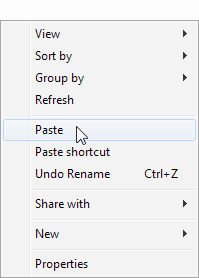
Data folders can become significantly larger than 1 GB and can take a long time to copy. Windows estimates of the time remaining fluctuates but please be patient. You should NOT continue to use your EQ software while the copying is in progress, this could result in the loss of data.
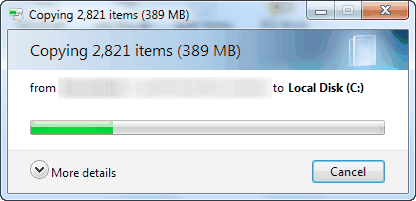
Part 3 – Install EQ on new PC
1.On the new PC install EQ and the latest upgrade (contact support to check your version)
2.Open the new EQ program.
3.Finish the installation by entering the company name and clicking Finish.
4.EQ will now need to be activated. Please call support on 01827 839 259 (option 1) for an activation key.
5.The software is now installed and using a new blank data folder. This will have been created on your local hard disk, your C:\ drive.
6.Now insert the USB memory stick to this new PC.
7.Open (My) Computer > double-click the USB drive to show its contents.

8.Right-click the EQ folder and select Copy.
9.Go Back to the first screen in (My) Computer and double-click your C: drive
10.Right-click in some empty space and select Paste. When asked if you want to overwrite the existing folder, click Yes or Yes to All. The copying now continues and may take a while.
11.When copying is complete open your EQ software and you should be able to use any existing password you had to log in. Check the customer screen and you will see all of your data is ready.