You should add a customer record first. Note the below only applies if you do not have this setting ticked in customise: Automatically create Opportunity for every full quotation
1. Click the New Opportunity button on the left of the customer screen.
2. The date will default to the current date, and can be changed by clicking the date picker icon
3. Enter a description that you can easily identify, e.g. “Family Bathroom” or “Full Kitchen”
4. Under Taken By select the resource name of the person collecting the opportunity. (Note this is a list of resources rather than users.)
5. Select the contact type or click the “edit popup contents” button to add your own contact types.
6. Select the room type for this opportunity. Your master list of room types is set in Tools > Customise > Validation Rules if you wish to change or add others.
7. Referred By can be used to enter another customer’s name in case of a referral. Type the first few letters of the name and press Enter on the keyboard to select a name from your existing customer database.
8. Complete the pipeline section below if you wish to track this information.
Last Quote Value will automatically show you the sales value of the previously saved quotation
9. Complete the customer classifications by selecting the drop down boxes.
Use Next Contact to make a note of the date of a follow up contact (note this is not linked to reminders. For that you should create a new Contact History entry).
The Notes tab - Can be used to enter or paste in any free text information. As with all notes fields in EQ right-click in the blank white space to add a date and timestamp showing the username. You can then enter your notes against that.
The Info tab - Can be used to store a further 20 fields of information.
These can be set by going into Projects > Opportunities > User Defined Fields (as the screen below). You can set the fields as: character, number, date or selection list.
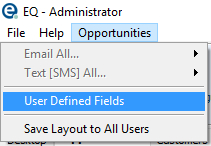
Once you have created an Opportunity, see Working with Opportunities and the Projects Opportunities screen