A saved opportunity can be viewed on the customer screen, and on the Projects > Opportunities screen.
Right-click the opportunity ref for further actions:
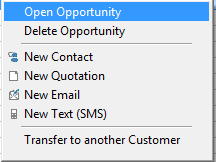
Linked Contact History
When you select New Contact a new contact history will open and the opportunity will be selected already. This creates a contact history to opportunity link.
Linked Quotations
When you select New Quotation a new quote window will open and the opportunity will be selected already. (The room type on the opportunity will be selected for the quotation). This creates the opportunity to quotation link.
Within a quotation you can view and change the linked opportunity by going to the Current Quotation menu (when a quote/order is open) and then click Classifications. You will see this window:
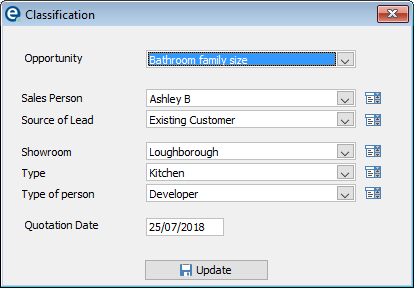
Linked Email and Texts
When you select New Email or New Text (SMS) a new email or text will open and the opportunity will be selected already. This creates a link between the new contact and the opportunity, see screen below where “Bathroom family size” has been linked.
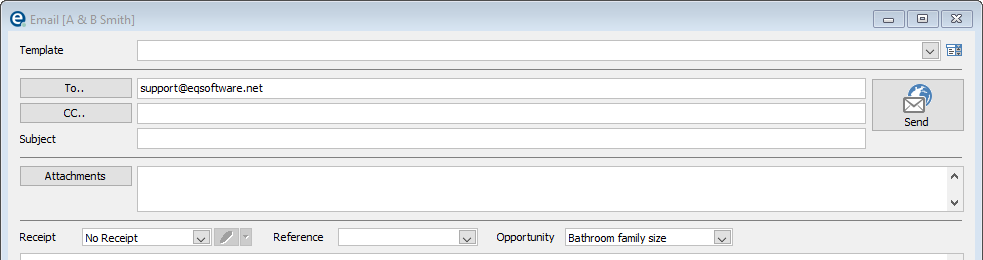
Transfer to another Customer
Click this to move the opportunity to another customer record. This window opens:
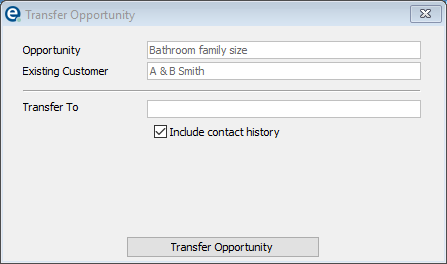
Type the first few letters of an existing customer name, and press Enter to pick from the customer list. Click the name with the mouse cursor.
Tick Include contact history to also move contact history records to the new customer. Note this will only be contact history that has been linked to the opportunity (as described above).