Click the ![]() Cab Builder icon > select a furniture catalogue from the drop down list on the left > click the Cutting Patterns button underneath
Cab Builder icon > select a furniture catalogue from the drop down list on the left > click the Cutting Patterns button underneath
Cutting patterns are groups of panels that will be attached to units to provide you with a list of panels for each unit when the Production Paperwork is printed or exported.
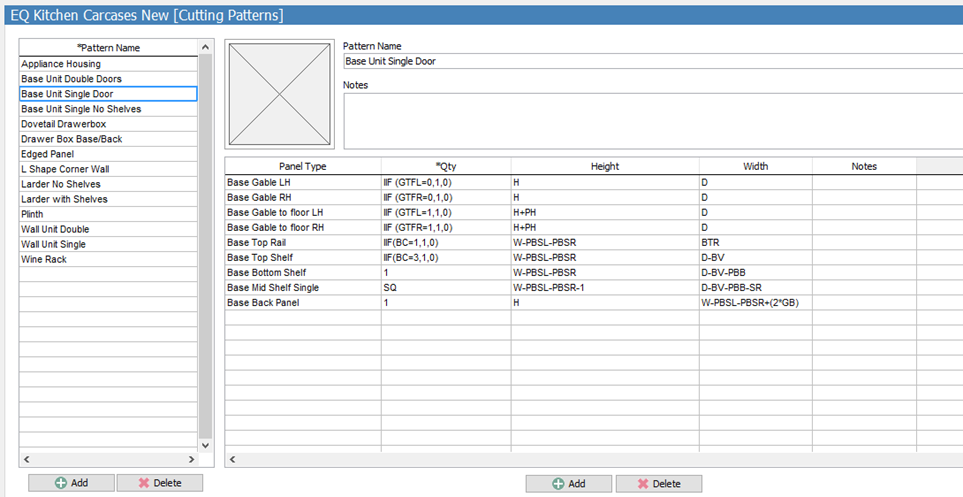
1.Add a pattern by clicking ![]() Add at the bottom left. Give your Cutting Pattern a name by typing in the blank box at the top on the right hand side.
Add at the bottom left. Give your Cutting Pattern a name by typing in the blank box at the top on the right hand side.
2.Add panels to your pattern by clicking ![]() Add at the bottom right. You can specify a quantity of each panel required by using a formula, which can be configured using your global modifiers & logical / mathematical expressions. Right click in the Qty field to see a list of these. An example would be for an extended gable to floor, instead of a standard gable. Both panels are attached to the cutting pattern, but the Qty field allows you to specify the scenario whereby you would require this panel. This would be determined by your Modifiers, which can be set at Unit level and therefore changed on a unit-by-unit basis. See section Product Options.
Add at the bottom right. You can specify a quantity of each panel required by using a formula, which can be configured using your global modifiers & logical / mathematical expressions. Right click in the Qty field to see a list of these. An example would be for an extended gable to floor, instead of a standard gable. Both panels are attached to the cutting pattern, but the Qty field allows you to specify the scenario whereby you would require this panel. This would be determined by your Modifiers, which can be set at Unit level and therefore changed on a unit-by-unit basis. See section Product Options.
In the above example, the Base Gable Left Hand has got a Qty of “IIF (GTFL=0,1,0). Put into English, this reads “If Gable to Floor Left (which is a modifier & has values of 0 and 1) equals 0, then put 1 on. Otherwise, put none on”. You’ll notice that the Base Gable to Floor LH has, in effect, the opposite formula; “IIF (GTFL=1,1,0)”. This reads as “If Gable to Floor Left equals 1, then put 1 in, otherwise none”. This means that depending on your selection of Gable to Floor Left (for which there will be 2 pop-up options, no and yes, with values of 0 and 1 respectively), EQ will put either a standard gable onto the unit or a gable to floor.
3.Continue adding panels to your cutting pattern to give you all possible panels that might be associated with that particular cutting pattern.
4.Add further cutting patterns as necessary. You may find you need to revisit your list of modifiers & panels to do this.