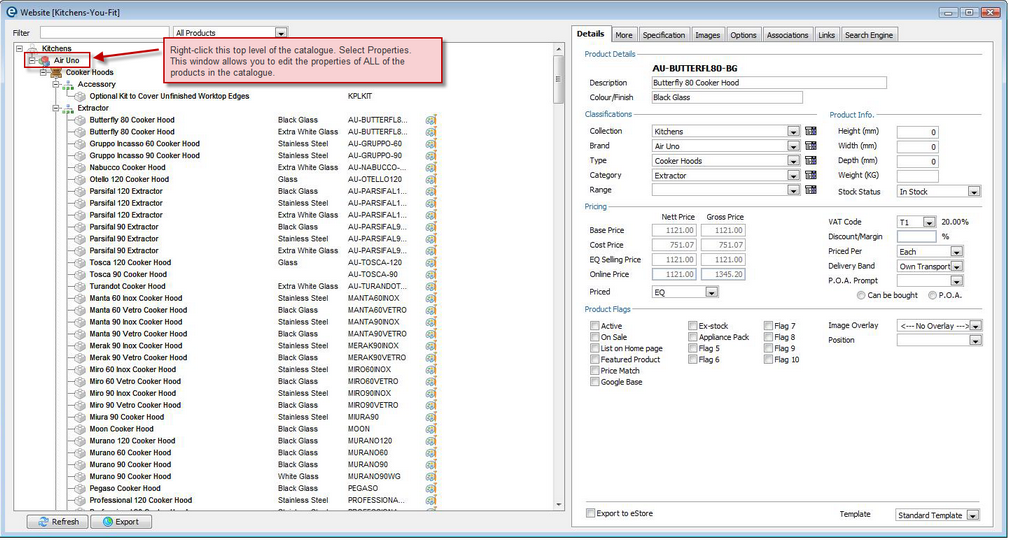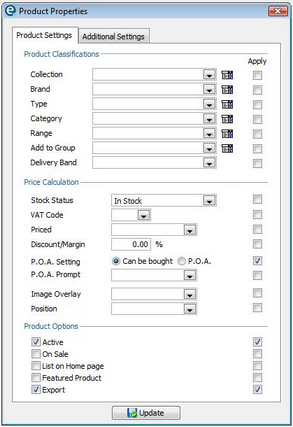Within ![]() eStore double-click the catalogue title (under your website) to open the catalogue editor window.
eStore double-click the catalogue title (under your website) to open the catalogue editor window.
This lists every product, the types and categories and all of the attributes that you selected to import directly from your EQ data.
Editing the catalogue to publish immediately
If you have imported attributes from EQ you can publish the catalogue with minimal editing. You just need to select your products ready for publishing.
1.Right-click the catalogue title as shown above. Select Properties.
2.Select the 3 options as shown and tick Apply by each:
Select 'Can be bought'
Tick Active
Tick Export
3.Click ![]() Update to save and close the window.
Update to save and close the window.
4.On the catalogue screen you will see all products update with the following icons:
![]()
The 3 icons denote:
![]() Product is marked for export to your website
Product is marked for export to your website
![]() Product includes graphic to be exported
Product includes graphic to be exported
![]() Product is marked as 'active' so it will appear on your website
Product is marked as 'active' so it will appear on your website
5.Click ![]() Export at the bottom of the window.
Export at the bottom of the window.
6.The first time you export click No to 'Include updated images only?' so that all the product images are included.
7.Click Yes to 'Send file to website?' Wait while the upload completes.
8.You will be informed when the upload is complete. You can close the catalogue editor window with the X. Click Yes to Update eStore Products? which saves your changes.
You can check your products by clicking on ![]() Home to visit your site and see your new catalogue online.
Home to visit your site and see your new catalogue online.