These settings in EQ will define how your Calendar App works. Within EQ click Tools > Customise and scroll down to EQ Cloud. If this option does not appear email support.eq@compusoftgroup.com and request EQ Cloud is activated.
Calendar App Compulsory Fields
Tick the boxes to select which fields you want to be compulsory and therefore they cannot be left empty when creating entries in the Calendar App.
Calendar App Sync
Tick Enable and Auto-sync to turn on the app sync capabilities.
Under the Updates Pending heading you can view the app updates and the corresponding ID. This is for viewing only and can help EQ support when troubleshooting sync questions.
In Days Before enter the number of days prior to the current date that you wish to sync to the app. Recommended setting is 14 days, to give you a fortnight of past entries (before the current day) to scroll back through.
In Dates After enter the number of days after the current date that you wish to sync to the app. E.g. 30 days will give you approximately a month’s entries to scroll through the diary. It is recommended you set this between 14 and 56 days (8 weeks).
In History Months enter the number of months of contact history to keep updated. Both Interval and File Interval boxes the milliseconds between sync attempts. It is recommended to set History to 4 months. Do not change the history months or 2 interval boxes without checking with EQ support (the more history you sync, the slower the sync could become).
Default Display Options
Day Starts and Ends allows you to pick the timeslots that are visible for 1 day in the app. E.g. you may not need to see 12am to 6am if you do not book appointments at that time.
Prime Starts and Ends allows you to pick the timeslots that are coloured white in the app. Timeslots outside of prime are coloured light grey.
Appt Colour controls the colour of the appointment block which you can customise. You can pick from action, resource or result.
Bar Colour controls the colour of the appointment block’s thin bar across the top (this is the same as the thin bar down the side of EQ’s diary). You can pick from action, resource or result.
Configure Documents
Document types are used as tags when attaching Cloud Files in EQ and the app. E.g. Site Images, Customer Paperwork, Fitters Paperwork etc. When a file is in EQ you can find set milestones to complete automatically.
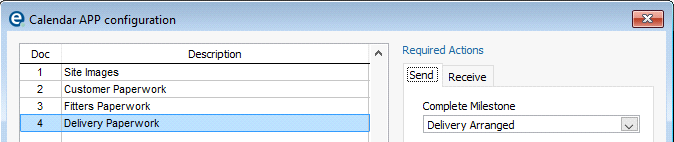
Click the Configure Documents button. Within here you should click Add to add some document types.
The Send and Receive tabs will become active with the future release of EQ Calendar App 1.1
For full Calendar App Instructions please follow this link (PDF online)