Before you begin please ensure that you have the EQ Cloud module activated within EQ. If you cannot see the option in Customise please contact EQ support to activate this for you.
Within EQ click Tools > Customise > scroll down to EQ Cloud
Create Cloud Database
Click the button Create Cloud Database.
You will be informed that a cloud database has been created. If you have used other cloud based products from EQ you will be told you already have a database.
Showroom App - Configure
There are 2 buttons under the heading EQ Showroom to configure the app with your EQ settings.
Click Synchronize Catalogue Settings. This option sends all your user-created data overrides to the cloud. For example any product spec or images that you have changed from the EQ provided catalogues will be uploaded.
Click Configure Showroom Catalogues
For each catalogue brand tick either or both of the columns:
Show - tick to show this brand when searching for products on the app
Price – tick to show prices for these products on the app
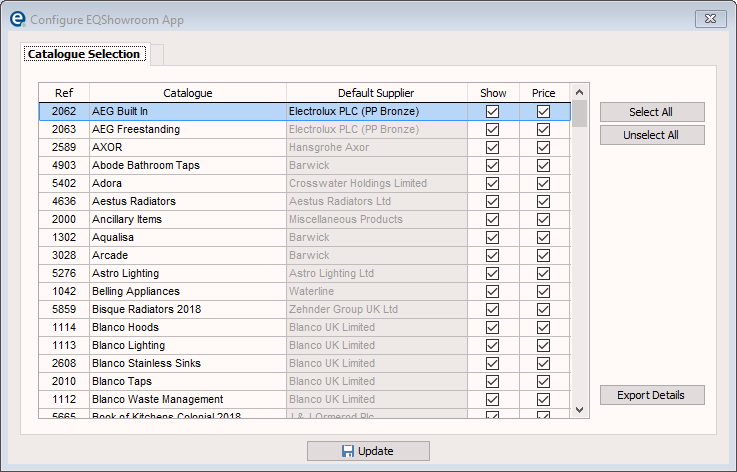
Click the Export Details button and then Update to save and close your settings.
For further help with EQ Showroom see the full instructions here (PDF online)