You can import a customer list into EQ from a spreadsheet, which may have bee generated from another software package.
There is a process of mapping fields from your spreadsheet to match them to the relevant fields in EQ. If you have an existing EQ database it is recommended that you perform a backup before you continue.
1.Open the Customer icon from the top toolbar
2.Click the Customers menu from the top menubar (next to Help)
3.Select the Import Customer List option on the menu
The customer importer opens (shown below)
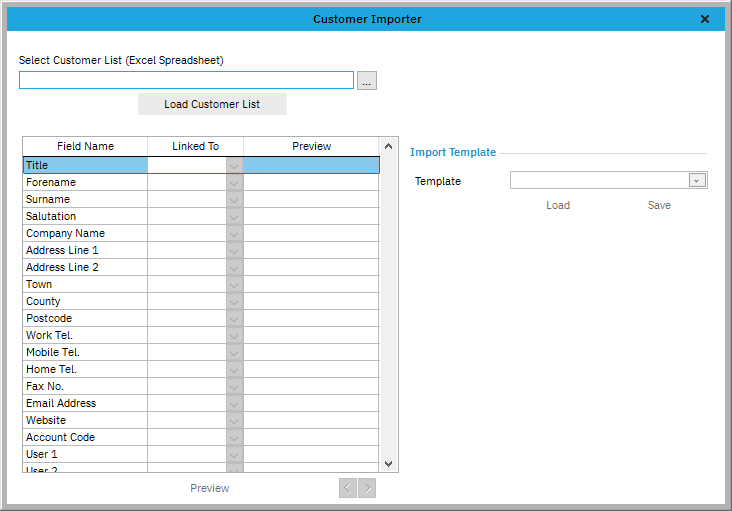
4.Click the folder icon to locate your spreadsheet which contains customer details. (Make sure your spreadsheet is not open in any program at this point).
When you save a spreadsheet to import to EQ ensure it is saved in the Microsoft Excel 5.0/95 format)
5.Click Load Customer List and you will see the table of field names now become available.
6.Under the column Linked To select the drop down arrow and select the field number.
For example if your spreadsheet’s first 3 columns are Forename, Surname and Phone Number, you would select field 1, field 2, and field 3 next to each of these. The Preview column shows you the data as it is on your spreadsheet. You can use the blue arrows to step through your spreadsheet one row at a time, and the preview column will update to show you what will be imported.
7.Click Preview when you have completed all the available fields. (You do not have to complete them all). Once you have checked that your data appears in the correct columns click onto Import. When importing a large spreadsheet please wait for the process to complete.
Once completed you will be prompted with “File Imported Successfully”. You can now scroll through your customer list under the Customer button on the toolbar.