The commission calculator built in to EQ allows you to set simple percentages of commission. You can set multiple profiles which can contain different settings for different sales people.
Part A
First you need to set up a profile with your desired percentages.
Click the Customer arrow then Sales Commission Profiles and this will open up the commission calculator master settings.
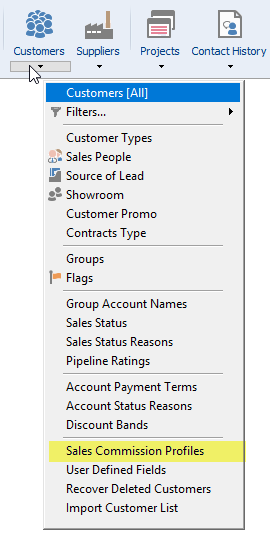
In the upper window, click ![]() Add and you will be given a new line where you can type a profile name of your choice.
Add and you will be given a new line where you can type a profile name of your choice.
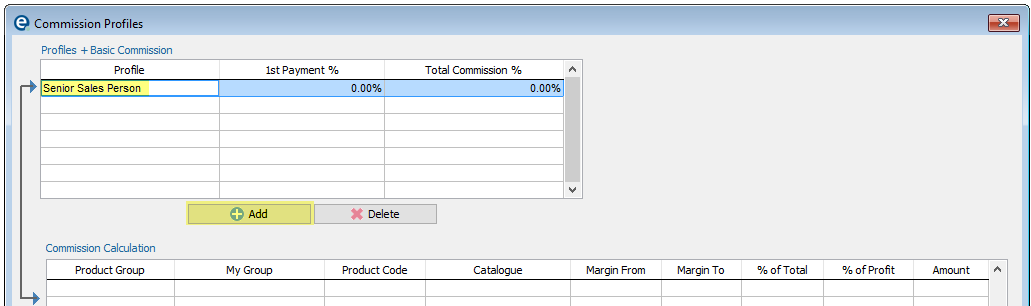
In the lower window you can enter more detail if required. For example you could enter a higher percentage for selling furniture items or provide more commission when there is a higher margin.
a)Click ![]() Add and you will get a new blank line
Add and you will get a new blank line
b)Use 1 of the first 3 columns to narrow down:
i.Product Group. Pick a type of product.
ii.Product Code. Type a specific product code.
iii.Catalogue. Pick a catalogue.
c)There are 4 ways you can input your percentage here:
i.Margin From and To
Enter the margin range for the commission.
ii.% of Total column
Enter a percentage if you want to pay commission based on the total order value.
iii.% of Profit column
Enter a percentage if you want to pay commission based on your profit for that order.
iv.Fixed Amount column
Enter a fixed value to pay a set amount of commission.
When your percentages are entered click ![]() Update at the bottom of the window.
Update at the bottom of the window.
NOTE - You will need to enter your percentages against all of the product groups unless you will only be reporting on "flat rates". For the full commission setup use 1 row per product group.
Add as many rows of detail as you need. For example set bands of commission so the higher the profit, the higher the commission paid.
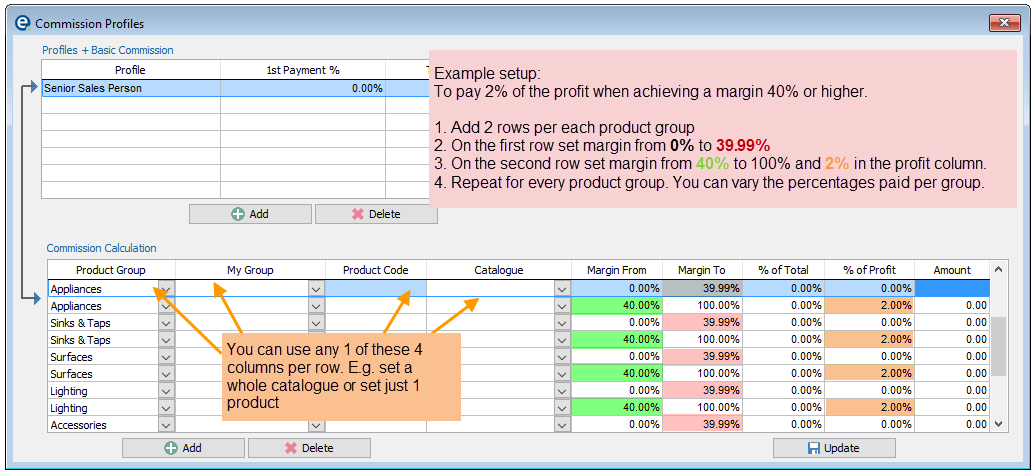
Part B
To use the commission calculator you need to select a salesman on your Customer Details screen.
1.Click Customer and then click Edit Popup Contents ![]() next to Salesman drop down list.
next to Salesman drop down list.
2.Click ![]() Add at the bottom of the window to add a new line to type in the salesman’s name and phone number and select a commission profile from the drop down list.
Add at the bottom of the window to add a new line to type in the salesman’s name and phone number and select a commission profile from the drop down list.
3.Any orders by that sales person will now calculate the basic commission.
Commission Report
You can run a Commission Report at any time to print off an overview of commission figures.
Go to Reports > Sales… > Commission Report.
You can select options depending on what you want to display on the report.
For example you can pick a single salesman to show, or type in a range of dates to show.
Click Print and you can then preview and print the commission report.
Related Topics: