Multiple headings allow you to use more than one range of furniture in the same quotation. (Note the alternative range must be from the same furniture catalogue. You cannot mix manufacturers).
(If applicable to the furniture catalogue you are using you can add other headings , e.g. worktop, carcase edging, plinth finish).
Create Alternative Heading
1.From an open quote/order click the small arrow ![]() next to Heading and choose Create Heading.
next to Heading and choose Create Heading.
2.Type your own title, to identify the extra heading. E.g. Feature Units or Utility Room.
3.Then select the group from the drop down list and press OK.
Add Products Using Alternative Heading
Option 1: Drop Down Menu
1.To add products using the alternative heading click the small arrow ![]() next to Add Product and select Add Using Alternative Header and pick your new heading (as below).
next to Add Product and select Add Using Alternative Header and pick your new heading (as below).
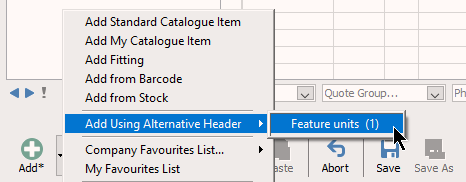
2.Now search and add products as normal – this search will only show products available in the chosen range. When added to the screen quotation the products have a number to identify which header they belong to.
On the printed quotation the product description will be preceded by the header label. E.g. [Feature Units].
3.Once a heading has been created it can be edited in the same way with the Heading button at the top right. If you change a heading, all products added with that heading will change.
4.Once items have been added onto the quote you can change individual products by using the right-click menu, Replace Item…
•Replace Item Alternative Heading lets you change that product for another product using any of the headings.
•Change to Alternative Heading swaps the existing product into a different range.
Option 2: Headings Column
(Before using this option, you need to have it enabled in system configuration. See Tools > Customise > Quotations & Pricing Configuration > tick "Show range heading options against each option")
As shown in the highlighted column below, for all products on your quote, you can click and pick your alternative headings and your units will change straight away.
You may be prompted to pick alternatives if there are any range availability issues with your changes.
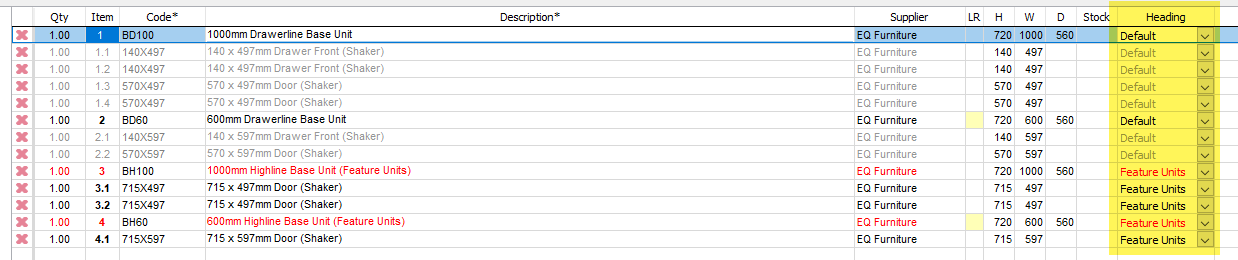
Multiple Headings on Purchase Orders
Multiple headings are shown when generating a Purchase Order.
Products using a different heading will be listed under a separate section which lists the alternative heading.