In Tools > Customise > Documents > General Layout > Product Grouping button.
This displays a list of all of the type and category combinations used in the EQ catalogues.
Quotation Groups
The type and category combination dictates which Quotation Group is used. A Quotation Group is colour coded for ease of use
You can re-assign a product category to a different quotation group so the products appear under a different heading in the quote. The
Example below, change Accessories / Book Shelf from Accessories to Furniture and it will appear in the heading with the rest of your furniture items.
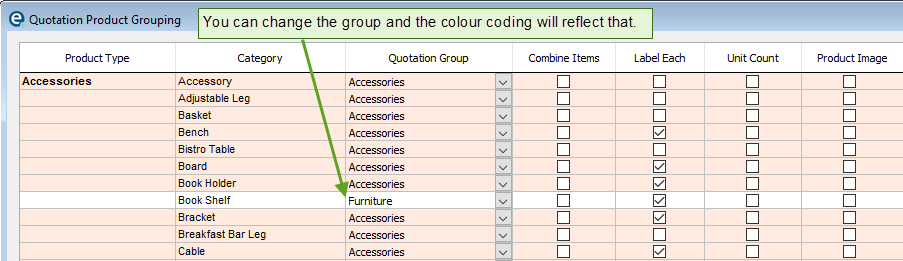
Tick Boxes
Combine Items
Use when you print item labels and you want to combine the multiple quantities onto 1 label which will print with x2 on the label
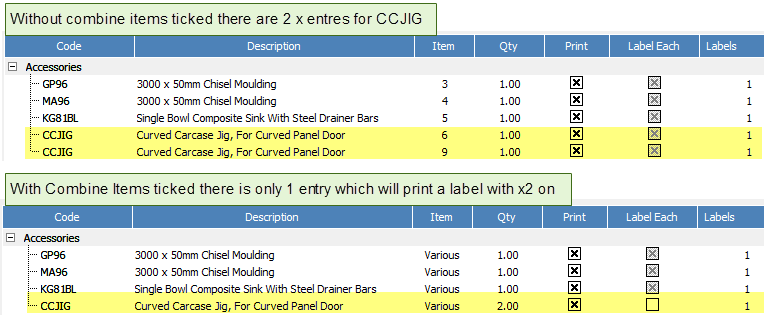
Label Each
Use when you want the item labels to always print 1 label for every product (and not combine multiple quantities)
Unit Count
The weekly delivery and production lists can display the count of units on an order. When this is ticked products in the category will be counted as "a unit".
Product Image
Tick to always show the product image on the printed quote and acknowledgment
Report Group
You can enter your own text to have these products show under your own group title when using customised reports.
You have 2 columns which can have 2 groups.
Own Type/Category
On the printed quote or acknowledgment you can replace a product description with an alternative description based on the product category.
For example, an oven's description may say exactly what model number it is and you wish to show a more generic description such as "Built In Oven"
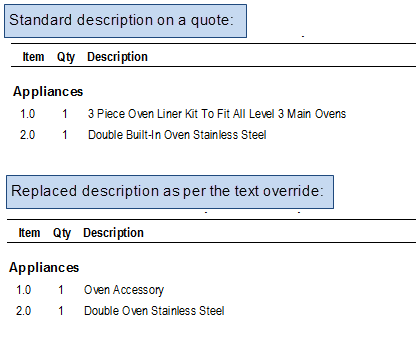
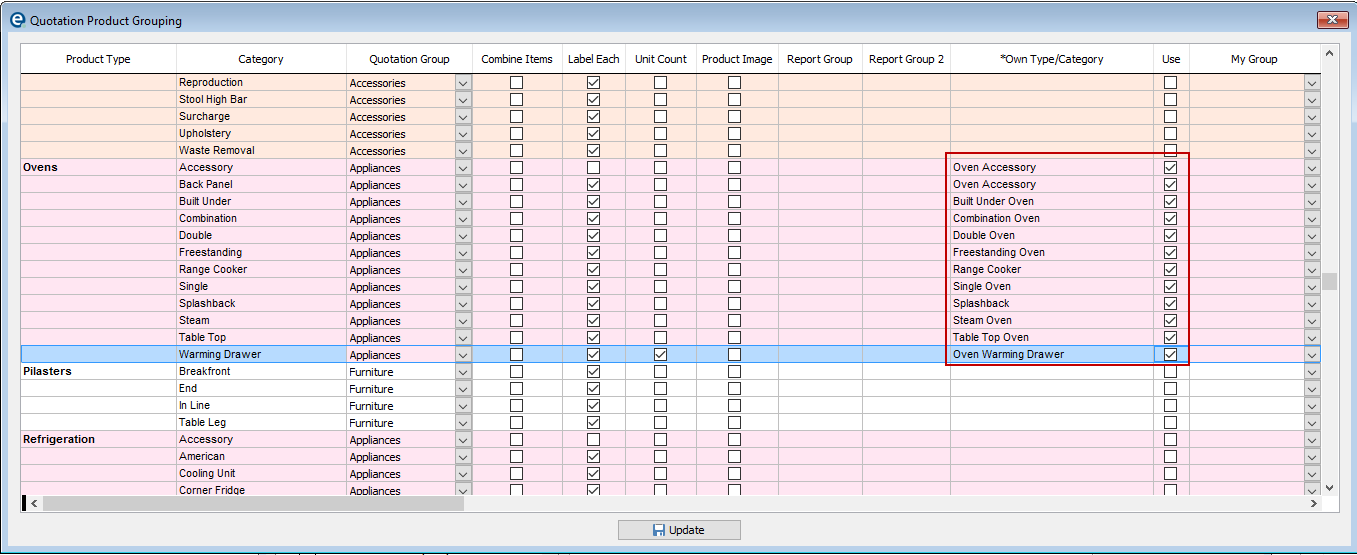
1. Enter the text you want to appear in the Own Type/Category column
2. Tick the Use column next to it, (Repeat for as many product categories as you wish)
If you want all descriptions for the same product type to be the same, enter one description and right-click on your text. There is a prompt to copy your text to all products.
3. Update this window and you have 2 options to enable depending on where you want the description to appear. You can use either or both:
a) In customise > Quotation Layout > tick the box "Replace the Product Description with own type/category description"
b) In customise > Acknowledgment Layout > tick the box "Replace the Product Description with own type/category description"
4. Update the main system configuration window.
You will now see the generic description you have setup when you print, preview or PDF the quote or acknowledgment.