You can save multiple versions of a single quotation without the need to use the Save As button.
When you use Save As a new quote with a new reference is stored with all of your other quotes/orders. Revisions instead use a revision history screen to keep track of changes you make to a quote without the need to have a separate "save".
Create a Revision
Once you have saved the main quote, click the Revision button on the progress toolbar and enter some descriptive notes about the revision; this will help you identify one revision from another and click Create Revision
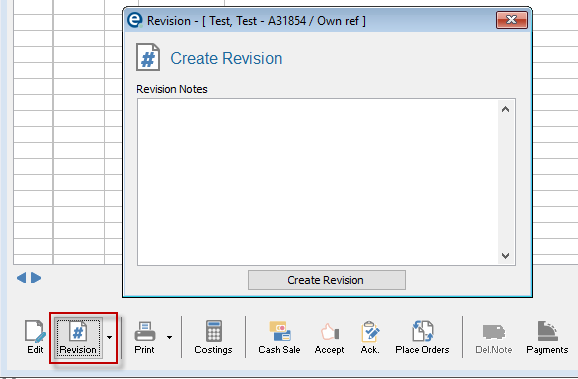
Recall a Revision
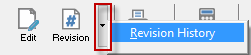
To recall any revision, click the popup arrowhead located to the right-hand side of the main Revision button, select Revision History and click on the required revision from the list.
To open the revision, right-click on the Quote Ref. No. and select Open. This will display the created revision. To edit or amend simply treat it as a normal quotation.
Note: When alterations have been made, click Save.
To restore that revision, right-click the reference and select Make Live. This will create the quotation as a standalone quotation with it’s own reference number which can then be used as normal so you can edit, save, print etc.
Compare Revisions
You can compare any revision to the live quotation; the results are printed highlighting the differences.
Open the main quotation, click the drop down arrow next to Revision and pick Revision History. Right-click onto one of the revisions quotes reference number and select Compare to Live Quotation/Order.
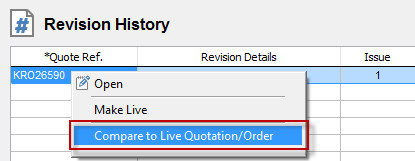
From the printing screen click preview to see the results before you click to print the report out. All of the differences are shown with sub headings and the total prices are shown at the bottom.
Related Topics: