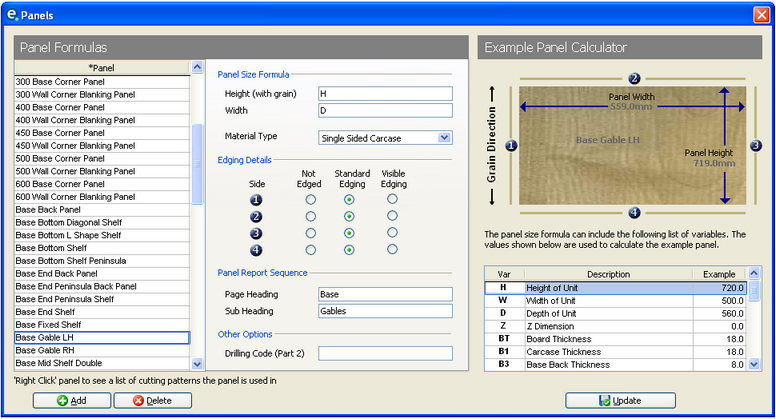From the menubar click Production > Panel Formulas
Running the panel wizard will populate the panel formulas. If further panels are required they can be added manually and existing panels can be amended and deleted by using ![]() Add and
Add and ![]() Delete buttons.
Delete buttons.
Creating an Additional Panel
To create a panel follow the steps in sequence below.
1.Click ![]() Add to create a new entry and type a panel name.
Add to create a new entry and type a panel name.
2.To set height and width dimensions you can either:
a) Input fixed dimensions for height (with grain) and width by typing the dimension in figures.
OR
b) Use parametric formulas in order to use the dimensions of a unit as shown on a quote/order.
Example: H for height, D for width of panel
3.Select the material type from the drop down box.
4.Indicate which edges require edging tape. Refer to the illustration of the panel and make a selection for each edge number.
By selecting standard edging the thickness of the edging will be deducted from the finished panel size.
By selecting visible edging this will deduct the thickness of the visible edging from the finished panel size.
5.In Panel Report Sequence you can enter the text that appears when the panel summary report is printed.
6.When you have finished working with this screen click ![]() Update to save and close the window.
Update to save and close the window.
How to Construct a Panel Formula
From the menubar click Production > Panel Formulas
Example 1 - Wall Gable End
Example wall unit: 720 High, 500 Width, 300 Depth
Having added a new panel (as above) you can construct the formula in the Height and Width boxes.
When entering formulae below, the height denotes the direction of the grain.
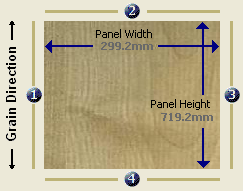
Use the box labelled Height to calculate the height of the panel.
Enter H into Height column. This will calculate the height of the panel based on the H value pulled from the quotation screen.
Use the box labelled Width to calculate the width of the panel.
Enter D, which is the depth of the unit and therefore the width of the panel. This will be the D value pulled from the quotation screen.
Example 2 - Wall Top/Bottom Panel
Example wall unit: 720 High, 500 Width, 300 Depth
Use the box labelled Height to calculate the height of the panel.
Enter W-(2XBT)
W is the width of the unit. BT is the thickness of the board. Therefore 2 x BT minus W = panel size.
Use the box labelled Width to calculate the width of the panel.
Enter D, which is the depth of the unit and therefore the width of the panel. This will be the D value pulled from the quotation screen.
Example Panel Calculator
Using the Panel Calculator you can check the sizes of the panels.
1.Set the variable beneath the example panel, e.g. H, W and D to the dimensions of a unit.
2.Click a panel from the panel list
3.The example panel calculator will show the cut size of your panel and which edges requiring edging.#
See Also: