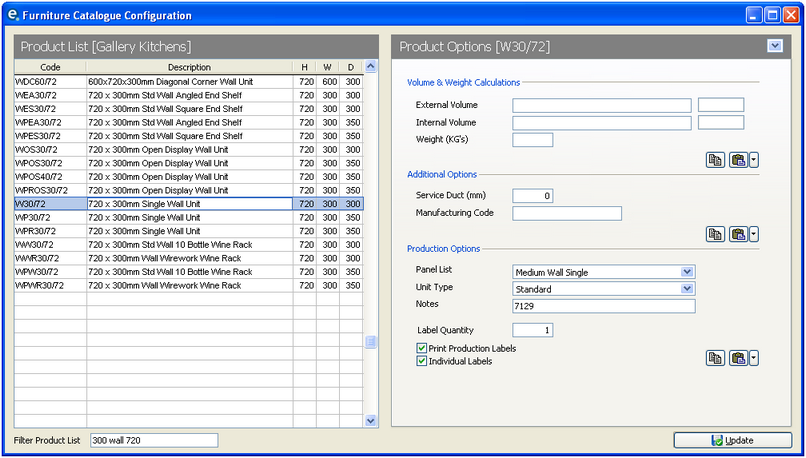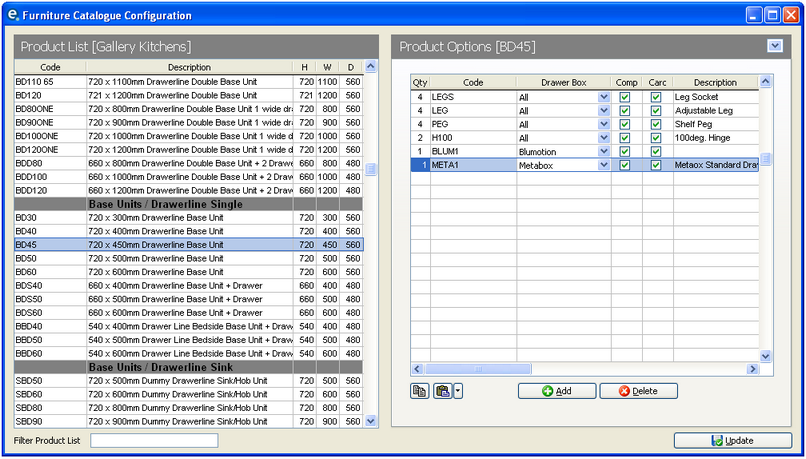From the menubar click Production > Product Options > then select your carcase catalogue.
Product Options
1.From the small drop down arrow select Product Options.
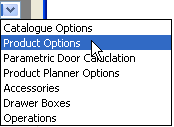
The list on the left shows all the units in your carcase catalogue
2.Select a unit from the list by scrolling through the list or typing into the Filter Product List box.
3.On the right, click the drop down box for Panel List to select from the list that has already been setup in step 3 cutting list families.
4.Select the Unit Type from the next drop down list. In most instances select Standard.
Click ![]() Update to save your settings and close the window.
Update to save your settings and close the window.
Fittings
Within Product Options click the drop down and select Accessories.
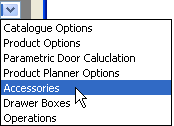
This screen will show the existing fittings that are attached to the unit.
To add an additional fittings click the ![]() Add button to search the catalogues and add another product to the list.
Add button to search the catalogues and add another product to the list.
Click ![]() Delete to remove fittings from the list.
Delete to remove fittings from the list.
To quickly add additional fittings to similar units you can set the list once, then click ![]() Copy. Now click another unit and click Paste. All the fittings are then pasted into this unit. Repeat by going to each unit and clicking
Copy. Now click another unit and click Paste. All the fittings are then pasted into this unit. Repeat by going to each unit and clicking ![]() Paste. Or click the drop down arrow and select to Paste to all products of the same type and category.
Paste. Or click the drop down arrow and select to Paste to all products of the same type and category.
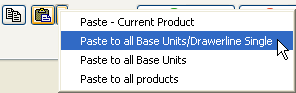
See Also: