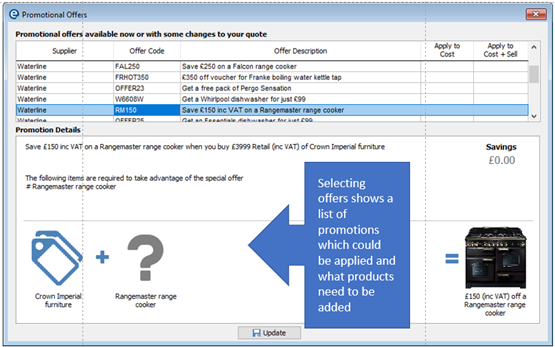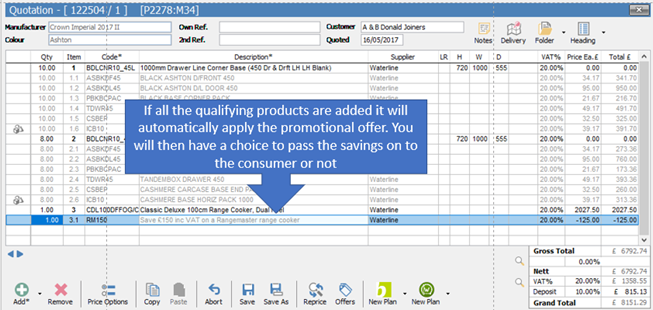Features are labelled according to the version of software that they are available in:
P = EQ Professional
F = EQ Foundation
F&P = Both
Tabbed View (F&P)
A new tabbed interface is available, based on user feedback finding minimised windows in particular, difficult to navigate. Tabbed view can be enabled in Tools > Customise (bottom right hand side) for the whole system, or on a user-by-user basis in Tools > Users > Additional Info > Misc > Force tabbed view.
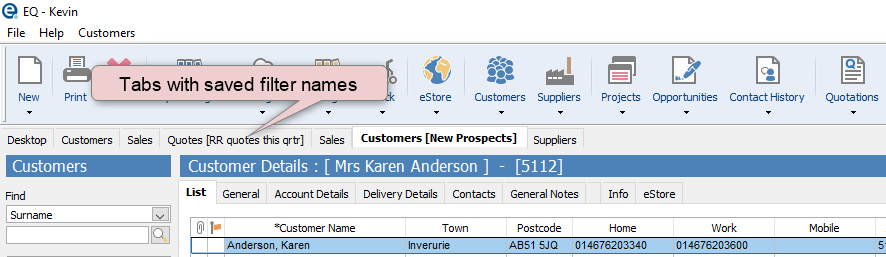
Cloud Catalogues (F&P)
Within EQ you can now browse and search across all available catalogues using EQ Cloud Catalogues. This is across more than 3,000 catalogues and 45 million products. This is in addition to the catalogue database that you have loaded locally in your EQ.
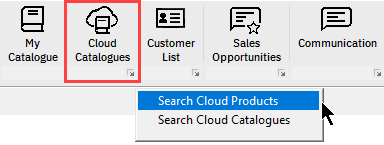
Search Cloud Catalogues
Displays all available catalogues including premium catalogues that you can filter and preview to product level. Filters involve a new “catalogue type” so you can see all catalogues containing lighting products for example. You can also filter on newly published amendments and new catalogues. E.g. you can filter what is new and updated in the last 1 week. Click any catalogue title and Preview Catalogue to view all product information included before deciding if you would like to download the catalogue to your system.
Search Cloud Products
Enter a product code to search instantly across every catalogue. Results show the products, main image and technical image (where available), which catalogue they are in, and the status of that catalogue compared to your EQ system. E.g. “Loaded (Needs Updating)” Every catalogue will show a list of available suppliers.
Customer Screen Layout Changes (F&P)
To make better use of wide screens (not necessarily as tall) the customer screen layout has been made shorter, to give more space for the lower tabs to fit more content onto the screen. The minimum supported screen resolution is 1366 x 768.
Opportunities (P)
A new layer created between the customer database and quotations in order to manage and track sales opportunities. E.g. when one customer returns for a second job, there was previously no way to track this lead because the customer was set to “customer” already.
Opportunities can either be created manually from a customer record or automatically upon creation of a quote. (A new section to configure is added in Tools > Customise > Opportunities). Customer classifications are included as well as up to 20 user defined fields (on the Info tab).
All quotes should be linked to opportunities, under the classifications menu, if the quote is not created from the opportunity originally.
When an opportunity is created they are saved in a tab under each customer and in a new Projects tab with the usual filters. Once saved you can perform these commands to keep them linked to an opportunity:
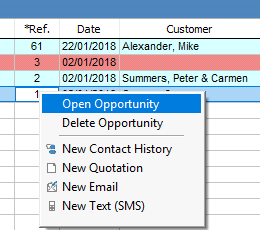
When Opportunities is enabled, sales pipeline is moved from the customer record to the opportunity level. Pipeline records estimated value, date and pipeline rating about the potential success of the sale.
The projects tab offers a summary to see the status of all opportunities at a glance. In addition, it has a dedicated section in Dashboard.
Opportunities requires activation (and is non chargeable). Once activated you will need to enable by un-ticking the box in Tools > Customise > Project Tabs > Sales Opportunities to show the buttons.
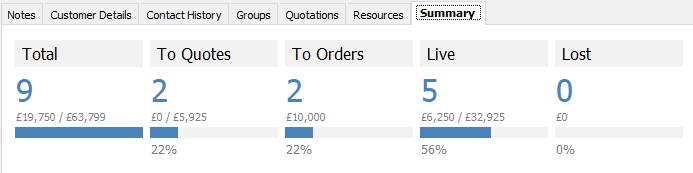
Workflow v2 Improvements (P)
A collection of enhancements to Workflow based on user feedback:
•“Not Linked" now calculates a blank date rather than today's date
•Recalculating tasks if the task is no longer valid now shows as a deleted "strike through"
•“Add when” includes "milestones“ and “tasks” for greater flexibility
•Double clicking the due dates bring up the calendar, selecting a date then locks (turns red) that entry so it never gets recalculated
•Either manually changing or right clicking and changing the due date will lock the entry
•My Task List - Right click on own ref gives an option to show the customer name
•All non-linked tasks are displayed in red text
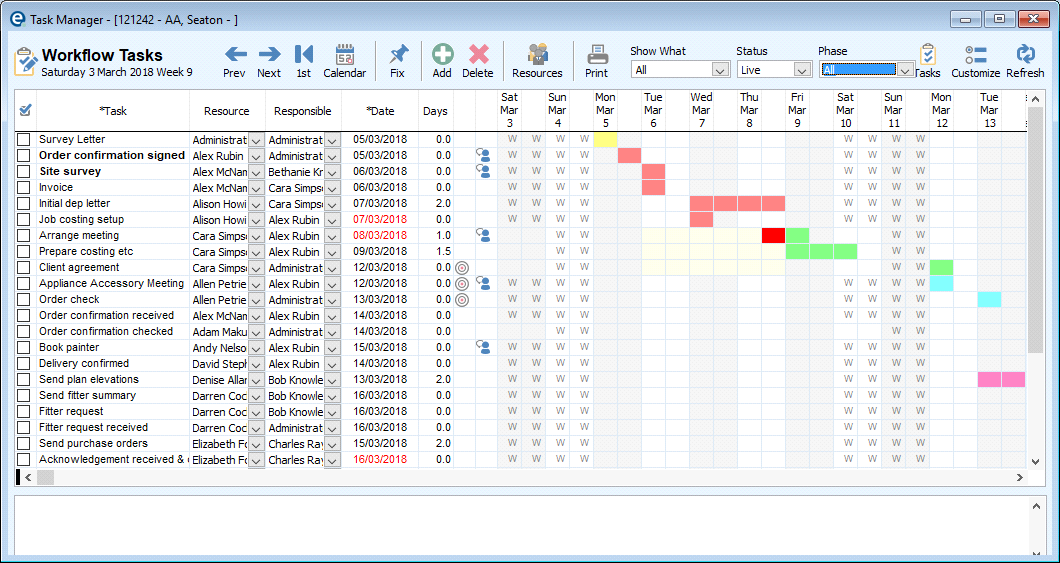
Complete Price List Builder (P & Cab Builder)
The price list builder combines a carcase catalogue and a door catalogue to create a complete price list and generate a CSV file. By using EQ’s usual generic door codes this saves time having to calculated the doors on all units and extrapolate for every range in both catalogues. (This is an additional chargeable module within EQ Cab Builder).
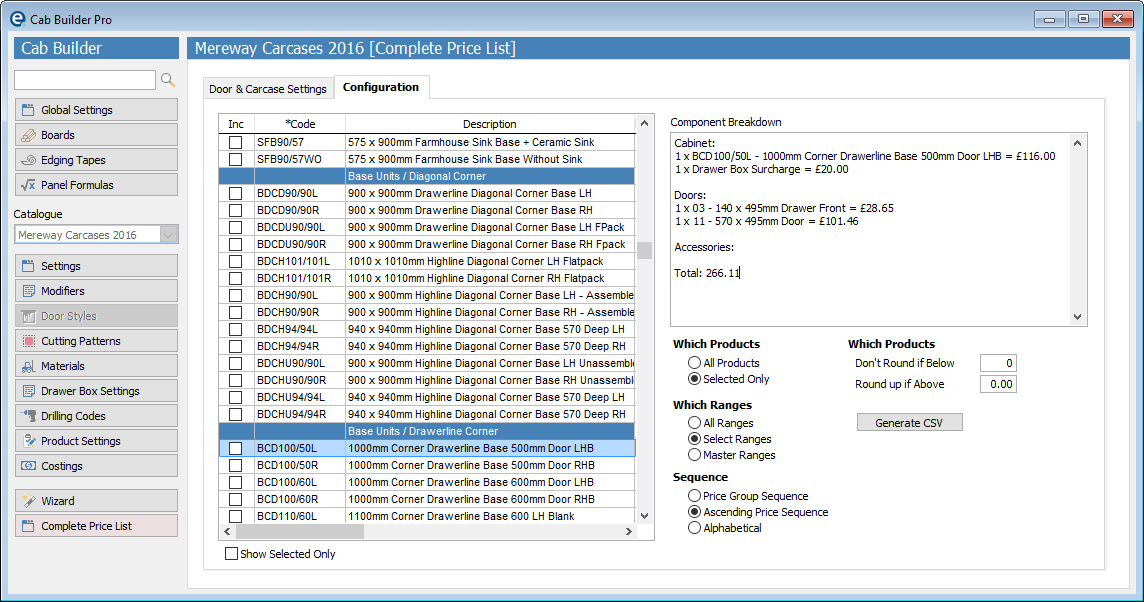

Linked Resources (P)
The Resources screen has now been promoted to have a dedicated icon on the main toolbar to provide easier access (toolbar buttons are is user selectable by right-clicking on the toolbar). Resources can be linked to customer records to easily find the trades people working on your customers.
Start by adding a resource to the new lower tab in the customer screen. Enter their title and any job specific comments. When viewing the resources list, see the lower tab Customers for each linked customer.
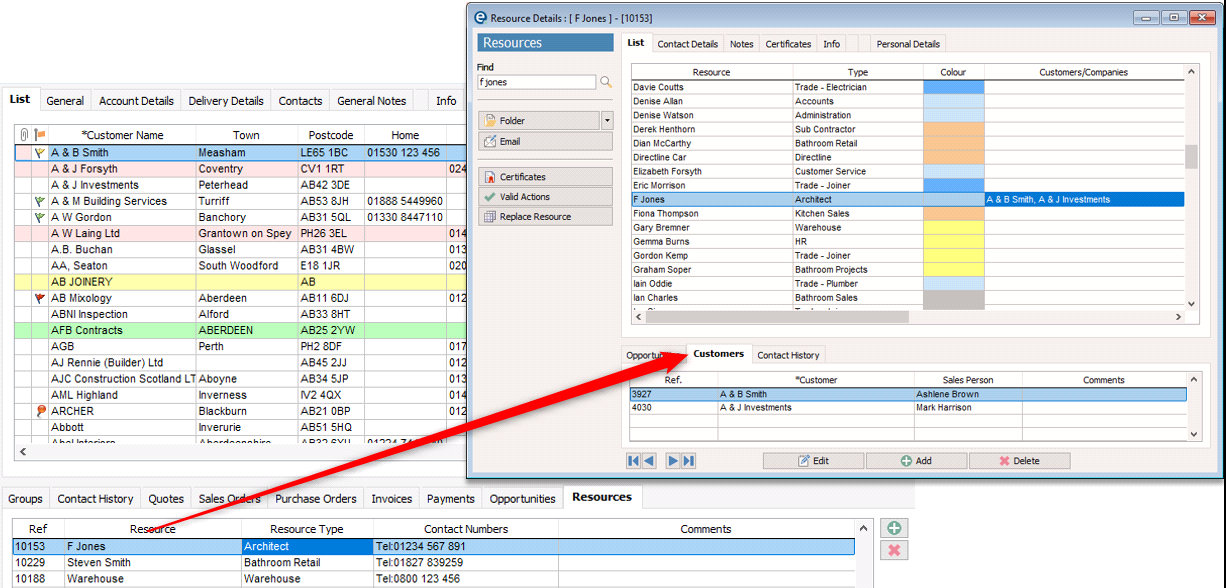
Product Level User Defined Fields
Against all standard catalogue products, you can now set up to 10 user defined fields to store additional information. As with other user defined fields, they can be character, numerical, date or selection list boxes.
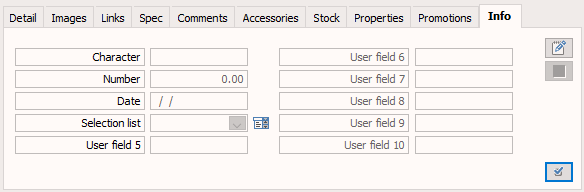
My Catalogue Alternative Codes (F&P)
You can enter your own products with a secondary alternative product code and product description. When populated these will be used on print and email purchase orders (whilst the primary product code remains on the screen and customer facing documents).
•You can now import into both of these fields when importing own products into EQ via a spreadsheet.
•Additionally, you can use the Advanced search box to search by alternative PO code and description.
Quotation Screen Cost & Margin Columns (F&P)
There is a new option to enable columns for cost price (£) and margin (%) on the quotation screen. Adjusting the cost price can be set to either:
•Recalculate the margin and maintain the selling price, or
•Maintain the margin and recalculate the selling price.
Enable the columns, and se the options in Tools > Customise > Pricing.
Bulk Create Stock (P)
![]()
To quickly add multiple products into stock there is a Bulk Create button on the left of the stock list screen.
Pick a catalogue (including My Catalogue) to load, then select products. Enter defaults for location, bin/shelf and category, and whether to import the selling price. In the grid for each product you can enter the reorder level, order in multiples, minimum order quantity, and opening stock quantity. (If using alternative PO codes on My Catalogue products this is also included in the far right column).
Remove Redundant Catalogues (F&P)
In the option for removing supplier catalogues there is a button to Select Redundant Catalogues. When clicked EQ will automatically select catalogues that are no longer updated. This uses the new cloud based catalogues database to select catalogues. The user then needs to click remove and wait for the usual database removal to complete (whilst users are logged out).
In addition, there is a support tool in Tools > Customise to remove unused catalogue folders from the disk. When a catalogue is removed from the database it can leave behind the catalogue files and take up disk space unnecessarily. Clicking this button will make EQ delete all non-used catalogue folders and free up some disk space. You will be prompted before each folder deletion to click Yes or No.
Import Quotations with Selected Suppliers’ Products (F&P)
You can export EQQ files to send a quote/order from one EQ system to another. You can now import the EQQ and select only products from a set supplier. For example an EQQ file could be imported to another non-connected EQ system and only bring in furniture products. See File > Import… > Import Quotation
Right-click Products: Consolidated Notes menu (F&P)
In a quote/order screen when right-clicking on a product code there is a new Notes menu item which consolidates previously separate screens for product notes, fitting notes and user comments.
Right-click Products: Product/Pricing Information (F&P)
In a quote/order screen when right-clicking on a product code there is a new Product/Pricing Information menu item which consolidates previously separate screens for pricing and product information. Pricing information is now consistently available across product screens with this icon:
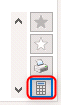
Dashboard Additions (P)
Dashboard has 3 new sections which have the same sub-headings:
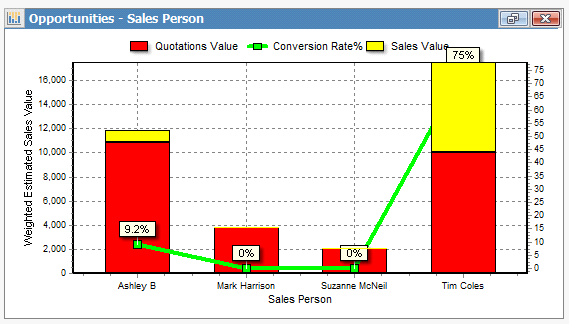
•Opportunities (when enabled) shows number of opportunities, probability (%) and weighted value (in £)
•Customers can show 3 columns of customer numbers. By default this is prospect, quoted, customer and can be customised to pick from lost status too. (See Dashboard customise icon at the top right).
•Workflow shows the number of tasks (total) and number of overdue tasks
Note that when Opportunities is activated the (customer) Pipeline section of dashboard is automatically disabled.
Export sales orders list to CSV (P)
When working with a filtered list of sales orders in projects you can export header and product rows in bulk to csv format, for easy use in other software or for reporting purposes. See the Orders menu at the top > Export Orders List (CSV)
•The field selector has been increased with new fields added (by customer requests)
•Exports can now be saved with a template so they can be used for different purposes without re-keying al field selections.
EDI – Electronic Purchase Orders (without needing upgrades!) (F&P)
New EDI options can now be added into supplier catalogues and controlled by the data. This means software upgrades are no longer required to roll out new supplier ordering links. When enabled in the catalogue the Ordering button will appear on the left of the supplier screen. The required fields and buttons are all controlled by the catalogue and can be unique to each supplier link. The latest 2 suppliers to join EDI ordering is Waterline & Bristan.
Crown & Waterline Component Breakdown Developments
New “BOM” (bill of material) breakdown of components, with these advantages:
•Priced at component level (follows Crown’s own internal pricing structure)
•Prices reflect exact components ordered (carcase only / replacement parts)
•No need to reprocess order via Crown’s website
•Attracts the same additional discount as the website
•Tracks component stock
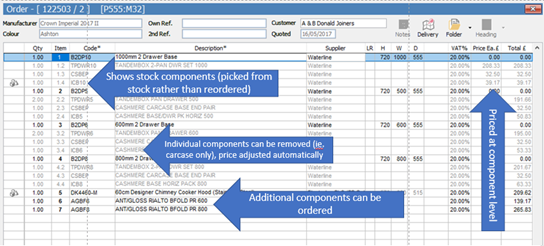
Crown & Waterline Promotions
New Offers button will appear on the quotation and show available, or nearly available offers (and how to qualify)