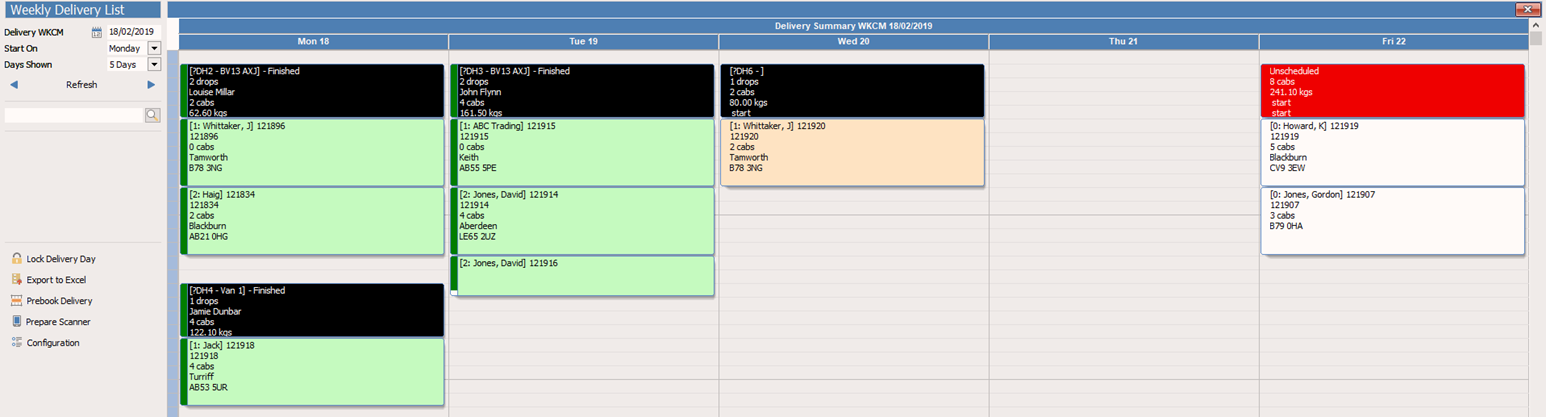The Weekly Delivery List will show you a list of sales orders being delivered whichever week you choose.
The Weekly Production List will show you a list of sales orders with production dates for the week you choose.
The 2 screens offer the same functionality, just arranged with a different date, to suit how you run your production work, either to delivery date or production date.
It shows the construction status of each order together with the ability to set time frames for each element - a screen with lots of red could mean you may struggle to fulfil the order in time for the delivery date to the customer.
Open the screen
Click the arrow under Diary and select: Weekly Delivery List or Weekly Production List.
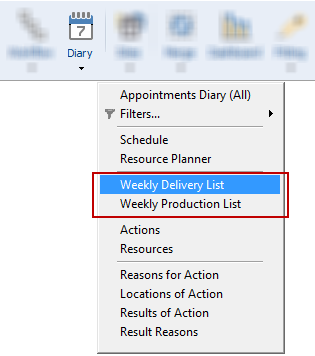
Main View
Click the button on the left to load orders or use the blue arrows to move forwards or backwards between the weeks.
It will automatically load to show the current week's orders.
By default, the working week starts on a Monday but you can configure this to start on whichever day is your preference.
Use the arrows to the left and right of this icon to scroll through the next and previous week’s orders. You could also jump to a specific date by using the calendar icon.
The top part of the screen allows you to type some general notes for the week that can then easily be seen by anybody that opens either the Weekly Delivery List or the Weekly Production List during that week. If this white notes section does not appear, you can turn it on in Configuration.
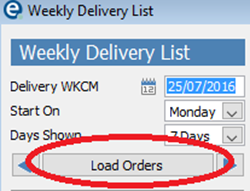
You have 2 alternative ways to work with the delivery schedule:
1. Grid View
This view shows the orders represented by one row. Delivery days can be changed by picking the drop down boxes, and loads and drops are arranged by typing into the boxes
See the Delivery Grid View topic here.
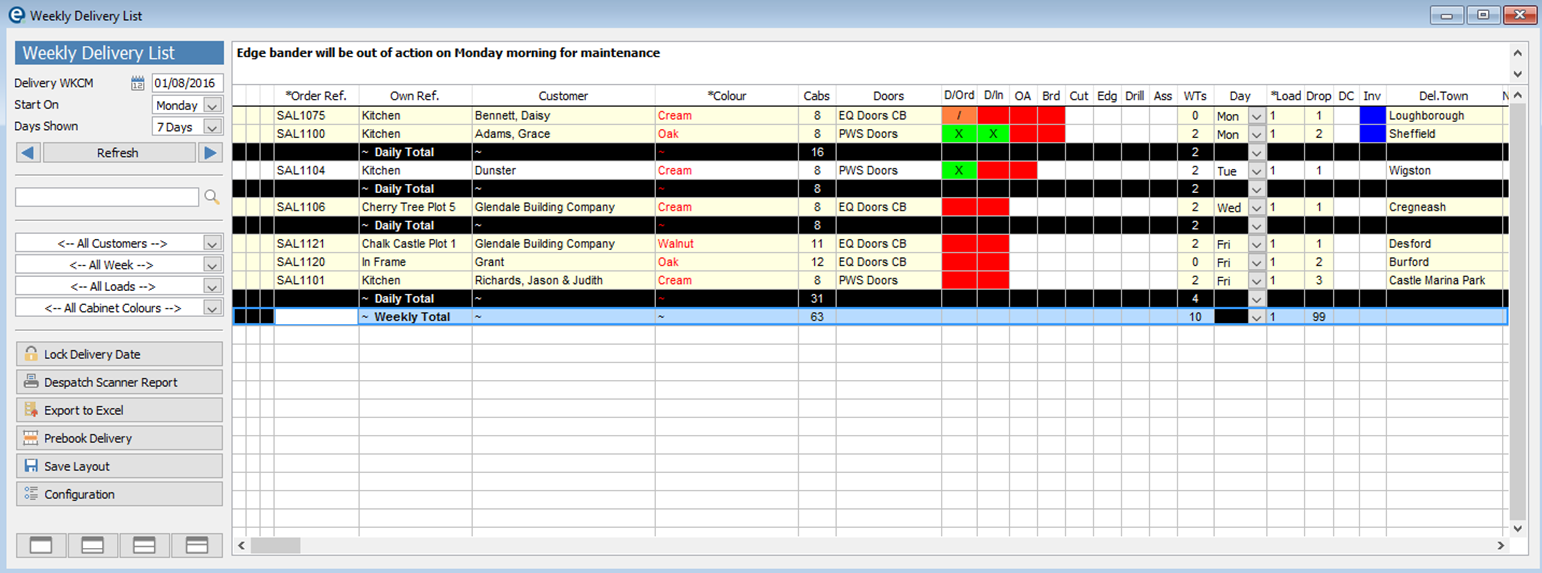
Since EQ Professional version 16.5 the Weekly Delivery List has a new Delivery Summary view which allows drag and drop scheduling, instead of working with the grid view. This can be quicker to make changes to drops and get to new features such as route optimisation and links to the EQ Despatch mobile app.
To enable the summary view click Configuration on the left, then pick Delivery Summary and tick Enable Delivery Summary.
To show the summary view alongside the grid view select either of these 2 split screen buttons:
![]()
To show the summary view full screen click the left most button:
![]()
See the Delivery Summary view topic here.