The parametric doors module must be activated in order to use, please contact support for assistance. Parametric doors presents the option to change the size of a door, when you change the size of the unit.
1.From the menu bar go to the ![]() Catalogues arrow button > Parametric Doors
Catalogues arrow button > Parametric Doors
2.Select a furniture catalogue from the drop down list and click Load Catalogue to open the main screen.
(The carcase catalogue holds your cut to size door settings so do not pick a door catalogue).
As you setup the formulas for door calculations they are specific to the carcase and door manufacturers you select here. Keep in mind you would need to repeat these steps if the parametric doors will need to work on additional furniture catalogues.
Setup Parametric Doors
1.You will see all the products listed. Scroll down to see units or type in a key word to filter the list.
2.Select a door catalogue from the drop down near the top right and then click the Door Catalogues button.

3.A new window opens:

In the list of door catalogues can tick the Parametric box to enable the door calculations and then use columns D1 to D10 as variables. These variables will be used in formulas that the parametric wizard will create in the next steps.
For example for a door catalogue with sizes such as 397mm wide, the value for D1 needs to be 3 because it is 3mm that needs to be taken off the width of the unit. i.e. a door for a 400mm wide unit is 397mm. The other "D" columns can be used for advanced calculations such as changing height or for corner units.
Click OK to close the window when you are finished.
Run the Wizard
4.Click the Run Wizard button to automatically calculate as many different sizes for formulas.
5.After the wizard has run scroll down the product list and you will see products listed in black and some in red. You should scroll through and check trough the products.
a) Black products have setup an automatic formula. You can check these and see the logic:
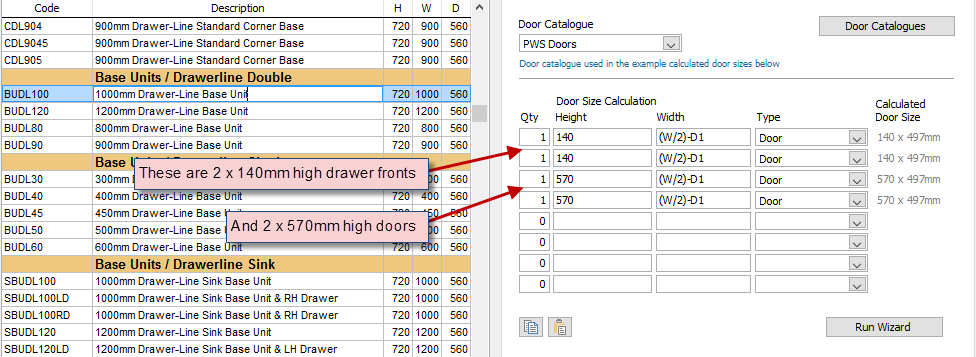
A simple formula for a 1000mm drawerline base unit width (as the screenshot above) would be:
(W/2)-D1 which is the width divided by 2 (because of 2 doors for that width) and then minus D1 which is the 3mm to size the door.
See the example calculated door sizes to the right.
b) Red products do not have automatically generated formulas. (You can ignore the accessories and other items which are not relevant for doors).
The red items will require you to manually add the size and type of door or drawer front, using a formula and variables as per the other calculated products.
You can use the copy and paste buttons to duplicate the door settings from one unit to other units quickly.
6.Ensure you click ![]() Update when you have finished. You can always return to the settings to make adjustments, but beware if you run the wizard again, it would override any adjustments you have made.
Update when you have finished. You can always return to the settings to make adjustments, but beware if you run the wizard again, it would override any adjustments you have made.
Using Parametric Doors
1.Begin a furniture quote with a furniture manufacturer that has been setup as above.
2.Add a unit to a quote and if you need to adjust the size of the unit, overtype the width. As soon as you have changed the width you will be prompted:
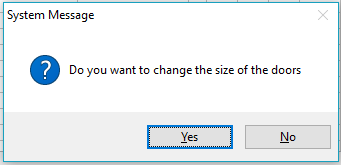
3.When you click Yes note the size of the doors will change and turn red to show that they are no longer standard sizes.
In this example the 1000mm unit has been altered to fit 990mm:

The door and drawers have been sized as 492mm from the default of 497mm.