Click Catalogues to see all products from all the catalogues in your software, including products you have added yourself.
Read below how to search, locate and work with products, specification, pictures and check prices.
All catalogue related screens are accessed by clicking the black arrow next to the Catalogues button:
Company Favoutire Products & My Favourites
Download Catalogues & Import Downloaded Catalogues
Remove Catalogues & Remove Supplier Catalogues
Locate a Product
Use any of the following methods to locate products:
Find
Enter a product code to jump straight to the product (basic searches only)
![]() Search
Search
Click Search to open the Locate Product screen to search by code, description, categories and advanced search. Read more here.
List
By default this list loads with the catalogue names at the top level, followed by product type and category. Double-click through each to show the levels below.
Click List and you can also view by:
•Product Types, followed by category and then the catalogue name.
•Stock Products, to show all products that have been added into the Stock list and are in stock.
The list only shows the expand icon by folders once you have clicked on them (so that data loads more quickly). Double-click the folder icons to select and expand in one go.
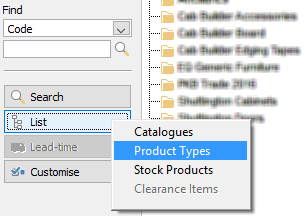
Own Products
Products that have been added to My Catalogue will appear under the catalogue name that they are attached to. See My Catalogue for more.
Viewing a Product
In the top right it shows a product's options (e.g ranges if it is a piece of furniture or colours of an appliance). To see more detail click Customise.
Details for the product you have clicked are shown in the bottom right of the screen across these product data tabs. Click on the tabs and buttons below to read more about each one.
Related Topics:
