You can manually download catalogues from our server so that you have the most up-to-date catalogues.
Part A - Download Catalogues
1.Click on the ![]() Catalogues arrow button and select Download Catalogues
Catalogues arrow button and select Download Catalogues
All of the suppliers available to you, on general release, are listed alphabetically.
If you are prompted for a registration key (displayed as # signs), please call 01827 839259 and speak to software support. Enter the key provided and click Update Settings.
EQ Net |
2. Click the + next to a supplier’s name to show the catalogues they have available.
3. Put a X mark next to each brand of catalogue you want to load. Go down the list of suppliers and pick the ones you need.
4. Click Download Selected Catalogues to start the download. You can continue to use EQ at the same time until the catalogues are downloaded.
EQ Net will download catalogues in the background and will inform you, with a popup notification as they are downloaded.
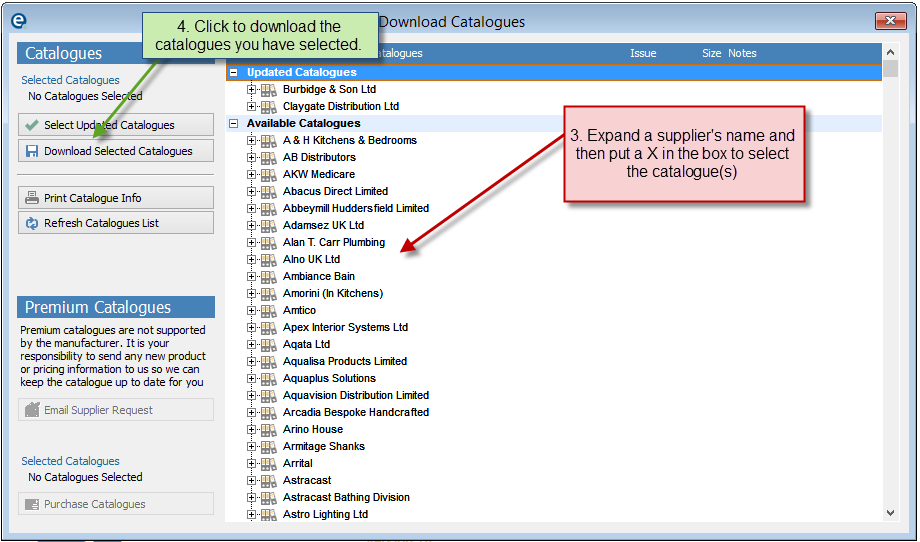
Updated Catalogues
All of the catalogues which are installed on your EQ system, and have newer updates available are shown in the top section of Updated Catalogues. To select them all in one go, click Select Updated Catalogues and a X will be selected against each one to select it for download.
Print Catalogue Info
Click this button to print a report showing all of the supplier and catalogues that you have installed, your default supplier settings, and additional notes.
Premium catalogues are not supported by the manufacturer. It is your responsibility to send any new product or pricing information to us so we can keep the catalogue up to date for you.
To purchase a premium catalogue: 1.Put a X next to the supplier's name. You will be purchasing access to all of the catalogues within that supplier. 2.Click Purchase Catalogues. You will now be taken to a secure online payment page to enter your credit card details. 3.Complete the checkout process and then return to EQ 4.Within EQ respond Yes to the question "Refresh Catalogue List" 5.Now the catalogue list has refreshed your purchases will be listed within Available Catalogues with all the other catalogues. 6.Put a X next to the catalogues you are ready to download and you will now be able to download them, in the same way as all catalogues.
You will be notified with a dialogue box within EQ when the premium catalogue is approaching it's renewal date so that you can purchase another 12 months access. If a premium catalogue expires you will be prompted within EQ to remind you that the data has expired and is therefore not going to be updated and you could be using out-of-date prices.
You can also send an endorsement and recommendation email to the supplier asking them to contact us: 1.Click the supplier name to highlight it as above. 2.Click the Email Supplier Request button. 3.A pre-authored email will appear in the new window. 4.Add to or edit the email as you require. 5.Check the email address is correct. 6.Press the send button to send the email. |
NOTE - Reminder
If you do not complete part B immediately, the next time the administrator user opens EQ on the same PC, the user will be reminded that catalogues have been downloaded but not yet imported. You can then load them immediately (part B), delete them or cancel to be reminded next time you open the program.
Part B - Import Downloaded Catalogues
Multi user systems
As from version 16 you no longer need exclusive access to load catalogues. This means your networked users can continue to work whilst you load catalogues on one copy of EQ.
1.Click on the ![]() Catalogues arrow button and select Import Downloaded Catalogues
Catalogues arrow button and select Import Downloaded Catalogues
•This list shows only the catalogues recently downloaded.
•Select your catalogues in the same way as part A by clicking the + and putting X marks in the boxes or click Select 'All' Catalogues to do them all at once.
2.Click Import Catalogues to begin loading.
Please wait while this completes. Do NOT interrupt the procedure as it will corrupt your data. When completed the loading window will close, and take you back to the main screen. Proceed to Part C.
Part C
•If you have loaded any new catalogues don’t forget to set your discount and margin from the Suppliers button before you start using products on a quote.
•If you have loaded a new furniture catalogue you can disable the old catalogue to prevent the old one being used on new quotes.
•If the catalogue is replacing an existing one, your margin and discount will be kept.
Your catalogues are now ready to use.