The Images tab is one of the product tabs which appears with product details in each of these screens: the Catalogues screen, the Search screen or when you view Suppliers > Individual Prices
You can assign your own images to products.
1.Open the ![]() Catalogues screen and locate a product.
Catalogues screen and locate a product.
2.Click the Images tab
3.There are 4 spaces for product images (some or all of which can be delivered full of images). End users can add their own images which use these 4 slots.
4.Right-click on any of the spaces and you will see this screen:
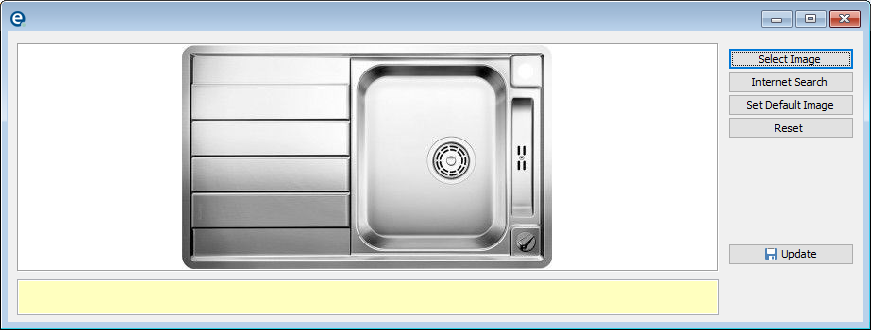
•Select Image
Click to assign an image to the product for the current colour option. You can see which colour option is highlighted in the top right list. Each colour can have its own image.
The image needs to be a .JPG file and saved in your EQ 'My Pictures' folder which is usually in the same location as your data folder. By default this is C:\easyquote\my pictures See work files under file locations for more detail.
•Internet Search
Opens your web browser with a Google Images search on the current product code
•Set Default Image
Sets the current image as the default, which makes it appear on the first product Detail tab.
•Reset Image
Click to remove any image you have assigned and return to the default (blank if there was no picture previously).
•You can enter text in the yellow box which will display as a tooltip when the mouse cursor is moved over the image.
Be sure to click ![]() Update to save when you are finished.
Update to save when you are finished.