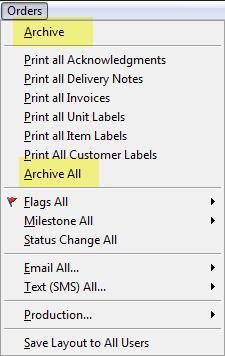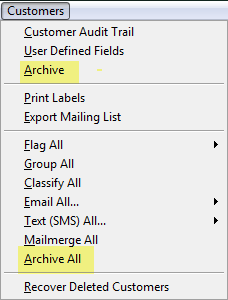As you use EQ you will continually be adding customers, quotes and orders.
Complete orders and complete customers can be archived so that the data is stored away from your main orders list. The advantage is that you will have a shorter list to manage day-to-day and it can speed up searching. Archiving moves orders so that it is not left in the original company. (Archive is not available in EQ lite).
There are 3 steps to archiving data.
Multicompany
To use the archive feature you need to set up a secondary company first.
a)From the main menu select Tools > customise and select Multicompany from the categories on the left.
b)Click to create a new company and enter the name. e.g. The Kitchen Company Archive. You could also include a date in the name for easier identification of the archives, e.g. The Kitchen Company 2013.
Note on automatic catalogue downloading:
If you are creating a multi-company for the purpose of storing archived orders, and you do not require catalogues to be kept up-to-date please disable the automatic catalogue updates otherwise you will see extra un-necessary catalogues being downloaded to your system.
To do this:
Re-open EQ and log into the archive multicompany (the password will be blank unless you have set one)
Click Tools > Customise > Automatic Catalogue Downloads > tick Disable automatic catalogue updates
Send to Archive
Once you have at least 1 multicompany to archive to, follow the procedure below to move data there. You can repeat this procedure as frequently as needed.
1.From your projects click Orders at the top of the screen
OR from your customer window click Customer at the top of the screen
(To export more than one at a time apply a filter to the list and then select Archive All from the top menu, then the archive will be performed in bulk).
From Projects:
|
From Customer:
|
2.When archiving from projects select from the drop down which items you wish to archive;
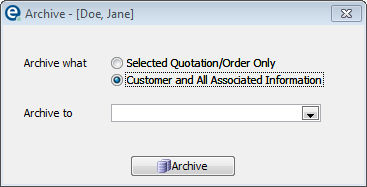
•Selected quotation/order only
•Customer and all associated information (i.e. All quotes/orders for that customer)
When archiving from the customer screen you will be archiving the customer.
3.Under Archive to select the name of the multicompany to archive to. Click Archive.
4.Your chosen data will now be moved to the other multicompany. When completed you will see an Archive Complete message. This can take several minutes if archiving a large list.
If exporting multiple orders for one customer you will be prompted that the customer record exists and to overwrite it. Answer Yes to allow the archive to continue.
Opening Archived Orders
To access archived data in the future you need to log in to your multicompany.
When you open EQ, the password screen will show a drop down box to select a company name. Select this to login. Your multicompany behaves in the same way as your main company so that you can access quotes, orders, purchase orders and schedule entries in the usual way.
Note: To open a furniture quote or sales order you will need to have the relevant catalogue(s) loaded in the archive multicompany. Alternatively you can perform the same steps above to send order(s) from the archive company back to your main company.
Related topic: