Click the ![]() Cab Builder icon > select a furniture catalogue from the drop down list on the left > click the Drawer Box Settings button underneath
Cab Builder icon > select a furniture catalogue from the drop down list on the left > click the Drawer Box Settings button underneath
EQ can automatically calculate the panels required to make your drawer boxes – this includes bases, backs, sides & fronts where necessary, along with a list of accessories required. This could include runners, sides, and internal fitments (although these won’t appear as a separate item on your quote; they appear as part of the Fittings. You will need to have drawer box options written into your catalogue headers for this to work. EQ can take into account the Type of drawer box (Hettich or Blum, for example), the Style of drawer box (Pan Drawer or Dresser Drawer) and the Internal depth of the unit, to calculate the number & sizes of panels required, along with a list of drawer box runners to suit the relevant drawer boxes within your catalogue.
Box Types
You will need to link the types of box you use with Cutting patterns – these should already have been created for you. You can create your own Types should you wish by configuring the relevant panels (bases, backs, sides & fronts if necessary) & assigning them to Cutting Patterns. You will then need to assign a cutting pattern to the type of drawer box. When creating your panels, you will use some specific modifiers especially for drawer boxes – the values of which are configured in the “Configuration” tab.
Box Styles
This is a list of default drawer box styles for which we will associate Cutting Patterns to, also taking into account the Box Type & the Internal depth of the Unit into which the drawer box will fit. A dresser drawer will have different sized panels, and may have different runners, to a Pan drawer, for example.
Catalogue Boxes
This is where the drawer box options within your catalogue link to the Box Types within EQ. For example, your Catalogue option may simply say “Soft Close” but in here we can specify exactly which soft close drawer box you are going to use, which is linked then to a cutting pattern.
Configuration
Once you have set your Box Types, Styles & Catalogue boxes, you will then need to click the Configuration tab to “link it all together”. This is where we will tell EQ which runners/accessories to use, and what the modifier values should be, depending on the Type & Style of drawer box & internal depth of the unit into which the drawer box is going (see below, “Internal Depths).
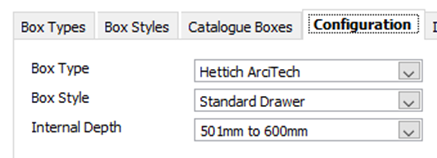
1.Choose the Type of drawer box
2.Choose the Style of drawer box
3.Choose an Internal Depth
4.Ensure the Runners & Accessories are correct for the configuration you’ve just selected in steps 1-3. You can Add to or Delete the items on this list accordingly.
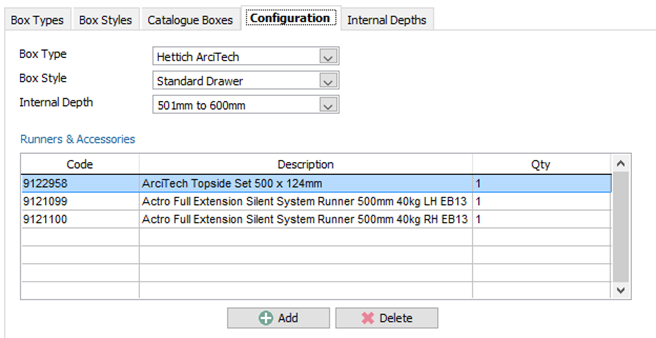
5. Go through the list of drawer box modifiers & set the values as necessary relevant to the selections you made in Steps 1-3
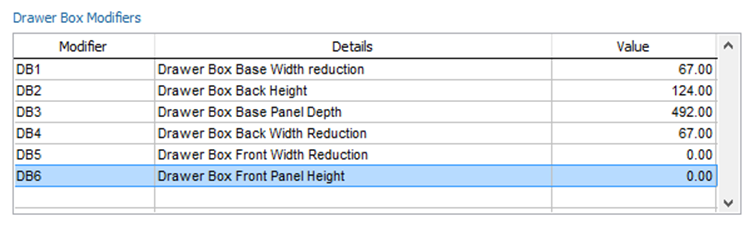
6. Repeat for all Drawer box Types, Styles & Internal Depths
(Each combination will result in different runners/accessories being necessary & different values against the modifiers – modifiers are used to create panels, panels link to cutting patterns, cutting patterns link to drawer box types).
Internal Depths
This is where you can specify the parameters for internal depths within your units. This will allow you to configure the drawer box matrix in the “Configuration” tab.
Shortcuts
If any of your Drawer box modifier settings are the same for other Drawer box Types/Styles/Internal Depths, you can set & copy the settings across from your Global Modifiers screen. If you’ve changed or applied a value in this part of the module, right click on the Modifier’s code, select “Additional Settings” & choose which drawer box options to apply the value to.