You must complete fitting configuration before you can use a fitting list on a quotation.
From the main menu select Tools > Fitting Configuration
Overview
The default screen shows 1 fitting section and 5 fitting groups as below. Fitting works by setting up a master list of all the possibilities (done in this menu), then when "Fitting" is added to a quote you will specify which items and quantity to use, a bit like a shopping list.
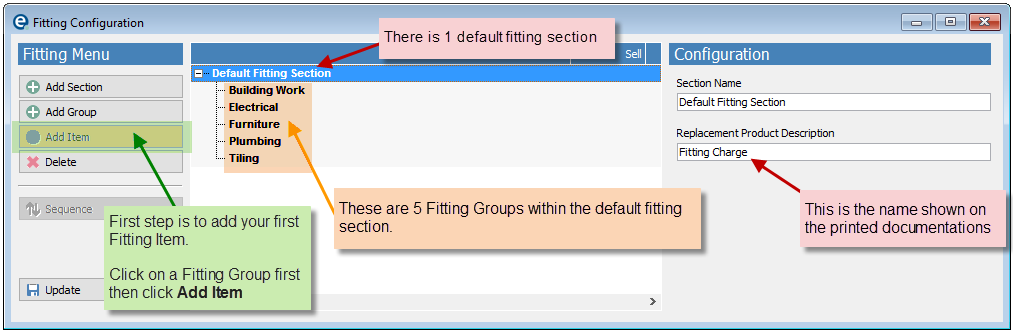
The fitting items are arranged in a hierarchy of 3 things:
1.Fitting Section - The top level collection of groups. E.g. "Labour" could be 1 section and "Painting" could be another section if they are relevant for different people/teams.
You can rename the fitting section by clicking it, then overtyping the Section Name on the right of the screen.
2.Fitting Group - The next level, this is a collection of items. Every fitting item has to go into a group. E.g. Plumbing, Tiling, Furniture
There are 5 groups in by default. You can change those names by clicking on the group then overtype the Group Name on the right of the screen.
3.Fitting Item - The bottom level, these are the items themselves. E.g. Sink, taps and waste would come under the Plumbing group. And wall units, base units would go under Furniture.
Example with Fitting Groups
You can use the Section and Group to arrange your fitting in any hierarchy you need. Below is an example using 2 sections:
Labour and Painting.
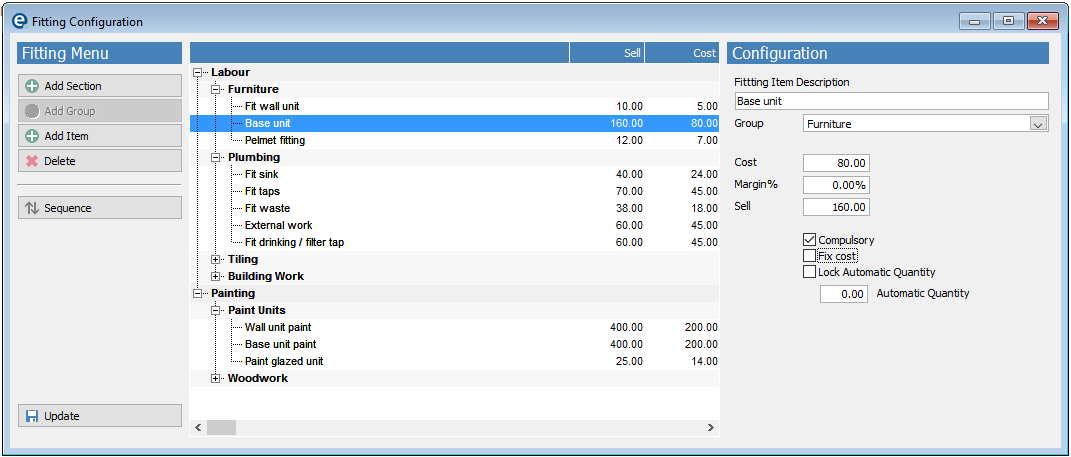
Within Labour we have the groups - Furniture, Plumbing, Tiling, Building Work
Within Painting we have the groups - Paint Units and Woodwork.
These 2 sections allow you to add 2 different FITTING products onto a quote/order. Because of this you could send a purchase order (as an instruction) to 2 different trades people, for labour and fitting.
You could go further to separate these Fitting Sections:
•Put a different section for each trades person e.g electrical, plumbing, tiling.
•Put a different section for each room type e.g. kitchen, bedroom, bathroom
Adding Fitting Items
1.Click on a Fitting Group and click Add Item
2.Look to the right hand side and enter a name under Fitting Item Description.
(You only need to change the Group drop down if you wanted a different group than the one you were clicked on).
3.For the price you can enter a cost price and sell price in currency, or enter a cost price n £ and a margin %. Click out of the margin box and the sell price will be calculated for you.
4.Further options you can set per fitting item:
Compulsory - Tick to make sure users must complete a quantity for this item when fitting is used on a quote.
Fix cost - Tick to make sure users cannot change the cost price of this item when they add it to a quote.
Lock Automatic Quantity - Tick the box and enter a quantity underneath. This will always enter the fitting item with the same quantity when used on a quote.
Sequence Button - Use the button on the left to show a window to drag and drop the fitting items into your preferred sequence.
5.Click ![]() Update to save and close the window when complete.
Update to save and close the window when complete.
Using Fitting on a Quote/Order
See topic on adding fitting to a quote/order
Printing & Reporting
You can print the fitting configuration with cost and selling prices by going to Reports > Catalogue/Products... > Fitting Configuration Report.
Related Topics: