Fitting charges are added to a quote in a similar way to adding standard products. Fitting charges can be used for labour, electrics, plumbing, painting and all kinds of trades.
Before adding fitting see how to setup the fitting calculator. Different trades can be used with different fitting groups.
(As an alternative to the fitting calculator you can create special product codes in My Catalogue if your fitting structure is more applicable to this).
Add Fitting to a Quote/Order
From a quotation:
1.Click ![]() Add Product
Add Product
2.Type part or all of the code FITTING. This will show one product called "Fitting Charge"
3.Click Add to Quote (or add it to your basket for adding later).
Shortcut:
An alternative method to add fitting - Click the drop down arrow next to Add Product and select Fitting. This takes you straight to the fitting details below.
Before the charge is added to the quote you will be prompted with the fitting details screen like this:
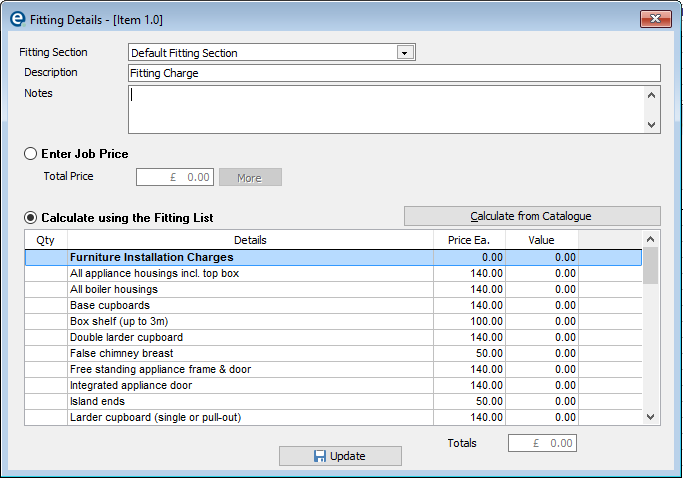
Fitting Section
Pick the fitting section, if there is more than the default section. For more on Fitting Sections see the Fitting Configuration
Description
You can edit this description that appears on the quote and purchase orders.
Notes
Complete any fitting notes here, e.g. fitting terms and conditions. They are printed on the quotation under the fitting charge description.
(You can set default notes to appear each time, in fitting configuration).
Job Price or Calculate?
Enter Job Price
1.Select this option if there is no calculation required, you can just enter the total price in £ to the customer.
2.Click More to enter a cost price in £ and change the VAT rate on the charge.
3.Click Update to save and close and the fitting line will be added to the quote/order.
Calculate using Fitting List
Select this option to use the fitting list which you need to have configured in the Fitting Configuration first.
Having selected "Calculate using the Fitting List" then you can use the list of fitting items like a shopping list. Read down each item (which will show under the Fitting Groups) and put a quantity in each item you need. E.g. select how m any base units to install, how many plumbing tasks are required, the electrical rate etc.
Calculate from Catalogue This button will read the contents of the furniture on your quote and automatically assign the appropriate charge for fitting. You first need to setup fitting costs by product or by type so that EQ knows which fitting charge to apply to which product/type of product.
|
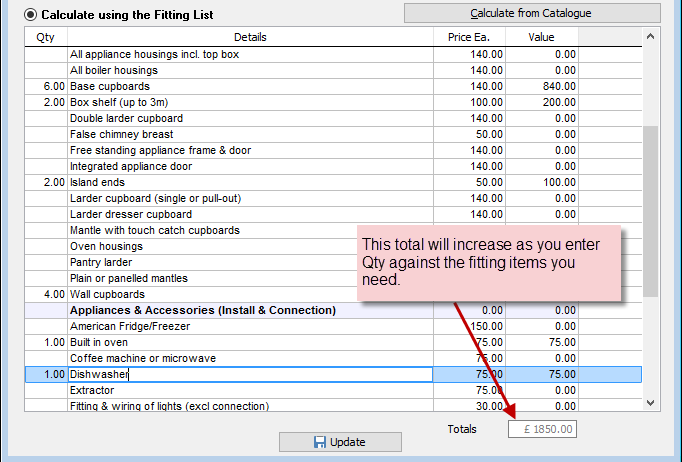
Click ![]() Update to save and the fitting charge will be added to the quote/order screen as one line.
Update to save and the fitting charge will be added to the quote/order screen as one line.
You can repeat and add multiple instances of the FITTING code, picking different fitting sections and fitting groups for different trades.
Changing Fitting Details
To edit fitting details and costs at a later time, return to the quotation, in Edit mode, then double-click the FITTING code and go to Sales Options.
This will show the fitting details for you to edit and ![]() Update when finished.
Update when finished.