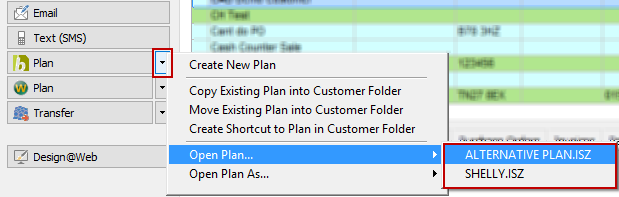Follow these instructions to create a plan in Innoplus and import the products into EQ for quoting and ordering.
Before you begin:
•You need to have the innoplus link activated on your licence. If you do not see the innoplus button in step 2 please contact EQ support on 01827 839 259.
•You should set EQ to use ‘customer folders’. The option is in Tools > Customise > Document Archiving
Creating a New Plan
1.Begin in EQ and add your customer’s details into the EQ customer screen. Ensure you have clicked Update to save the changes.
2.Click the arrow by the innoplus button and select Create New Plan ![]()
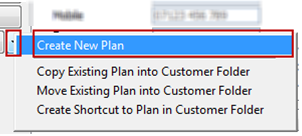
3.Type a title for your new plan and click OK
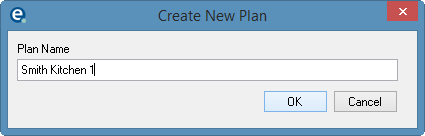
4.innoplus will now open. Select your drawing options in innoplus.
5.When you have the new innoplus plan open, complete your design as usual within innoplus.
(The files innoplus saves are being stored within your EQ customer folder).
6.When you are ready to send the plan into an EQ quote follow these steps in innoplus:
a. Click Document
b. Click Partslist

c. Scroll down the list on the right-hand side and click EQ Export
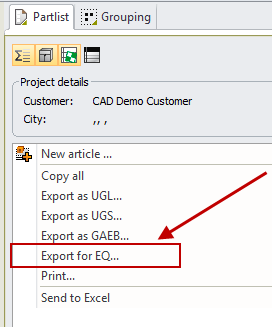
This will make the export file in the background (you won't see any dialogue box appear).
d. You can now close your plan and close innoplus.
Importing Your Plan to a New Quote
1.From your EQ customer begin a new quotation using the New button. Select your manufacturer settings and click OK.
2.From the blank quotation click the arrow by the innoplus button.
3.Click Import from XXX where XXX is the name of your plan.
Wait for the matching products screen to appear.
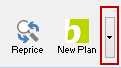
4.You can now see the list of products from your plan on the left of the screen. When you click on a product, the equivalent products in the EQ catalogue are shown.
Products that appear in red do not currently match up with the EQ catalogues. Click on a red product and then click Search from the toolbar or the new Match Products icon, located under the EQ equivalents window to find the product.
When you select the product, you will be asked if you would like to link this product in the future. Click Yes and the selection will be remembered next time you import. The more products you match, the better future imports will be.
Products in black without an X mark require you to select an alternative from the right of the screen.
Products in black with an X are already matched and selected.
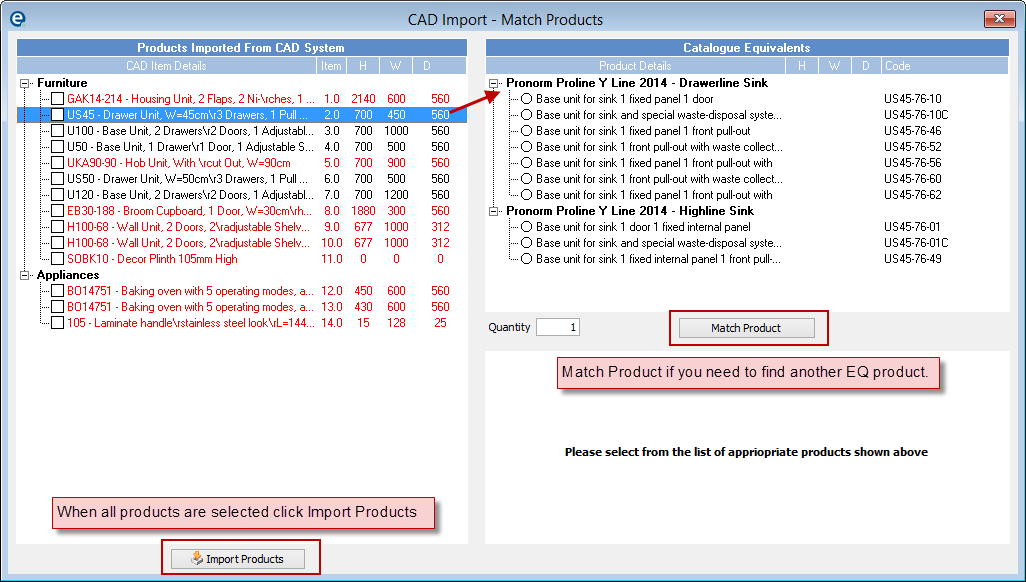
5.Once you have selected the items you require (all these items are now identified with an X in the box) click Import Products at the bottom.
6.The products are added to your quote line after line. Any product options will be prompted on the screen as they are added. You can continue to work with this quote in EQ as normal.
Returning to Open a Plan and Edit
If you need to save the plan and return later to continue editing, just close innoplus as usual. When you return, open EQ, locate your customer and pick Open Plan… from the innoplus button.
innoplus will open with your plan where you left it. Continue editing as usual. When you have completed your design follow the steps for importing a plan as above.
Open Plan As… will prompt you for a new plan name because it will allow you to make changes but then save it under the new name. (This is because the Save As option button is not available using Innoplus with EQ).
|