Rather than adding products from scratch if you have compatible CAD software you can import the list of products you have used in your plan.
Select the specific instructions for your CAD system:
VR Kitchens (Vision House Software)
Virtual Worlds (Logicom)
Please note that the CAD module needs to be activated prior to its first use if it was not done on installation. You will need to call the support team on 01827 839259 for an activation code.
Reset Match History
As you make matches between CAD products and products in EQ catalogues the pairs will be remembered. You can reset the history for a product at a time if you want to clear or re-do the pairing. The instructions are the same for all CAD systems.
1.Go to import a plan (at the Match Products screen)
2.Click a product on the left so it is highlighted
3.Click Import (from the menu at the very top)
If you cannot see the Import menu, make sure you are clicked onto a product in the match screen
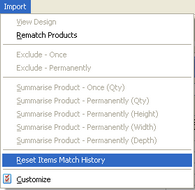
4.Select Reset Match History
5.Click Yes when asked if you want to reset the pair
The next time you import this product it will no longer automatically match to the product in the catalogue.