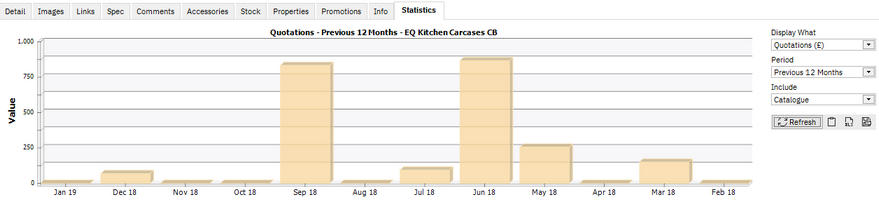The Statistics tab is one of the product tabs which appears with product details in each of these screens: the Catalogues screen, the Search screen or when you view Suppliers > Individual Prices
The Statistics tab gives you quick access to product and catalogue reporting via a bar chart graph which can be saved or copied.
Once you are on a selected product, click the Statistics tab to see the chart below:
Display what
Choose between value (£) or quantity of the following:
•Sales
•Quotations
•Remedials
•Purchases
•Returns
Value bar charts are shown in orange and quantity bar charts are shown in blue.
Click the ![]() Refresh button after you have made a change.
Refresh button after you have made a change.
Period
Choose between: this year, last year, last 12 months, last 12 months or previous 12 months
Click the ![]() Refresh button after you have made a change.
Refresh button after you have made a change.
Include
By default the bar graph reports on the selected product only, but you can expand this to report on:
Product - the currently selected item
Type/Category - relative to the currently selected product. The title of the bar chart will show the type and category
Catalogue - relative to the currently selected product
Supplier - relative to the currently selected product
Output Options
Use the 3 icons to save the data in the following formats:
![]() Copy to clipboard - The bar chart will be available to paste into any other application that supports an image.
Copy to clipboard - The bar chart will be available to paste into any other application that supports an image.
![]() Export data to spreadsheet - Exports the raw data (value or quantity) as figures to a spreadsheet and opens your spreadsheet (requires compatible spreadsheet application to be installed)
Export data to spreadsheet - Exports the raw data (value or quantity) as figures to a spreadsheet and opens your spreadsheet (requires compatible spreadsheet application to be installed)
![]() Save as - Opens a 'Save As' dialogue to save the bar chart as an image, either as BMP, JPG, GIF, PNG, TIF or EMF to a folder of your choice.
Save as - Opens a 'Save As' dialogue to save the bar chart as an image, either as BMP, JPG, GIF, PNG, TIF or EMF to a folder of your choice.