When using the Weekly Delivery List Summary View and you have all of your drops ready, you can use route optimisation within EQ to suggest an optimised route and complete the drop ETAs, distance and driving time.
Note that using the route optimisation uses 2 EQ credits per optimisation. (These credits are set and purchased online through Tools > Customise and are also used for postcode address lookups). Routes do not take into account traffic conditions or working hours regulations.
Double-click the load header to open the Load Details screen. Your drops show one entry per row.
You can edit the following:
Start Time for the journey
Start Location will default to your company address but can be amended per load
Default off-load time (mins) is set here and copied to each drop below. You can adjust the default here or adjust each of the drops
Tick Round Trip to complete the journey back to your start location
Click the Optimise Route button and continue. EQ will connect over the Internet and then present a route summary. Click OK.
EQ will complete the ETA, distance and driving time against each drop.
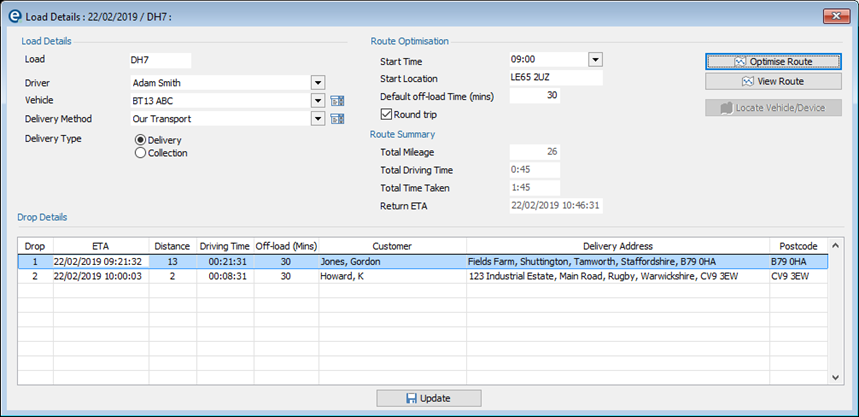
Click View Route to open a Google Maps link with all of your route plotted.