Once you have created your loads and your drops have been scheduled you are ready to send your load to the Despatch App. Once a load has been sent to the Despatch App the load details are locked.
You will need to have had the EQ item labels with barcodes attached to your products in order to use the barcode scanning element of EQ Despatch App.
In the delivery summary screen click a load header and then click Prepare Scanner on the left
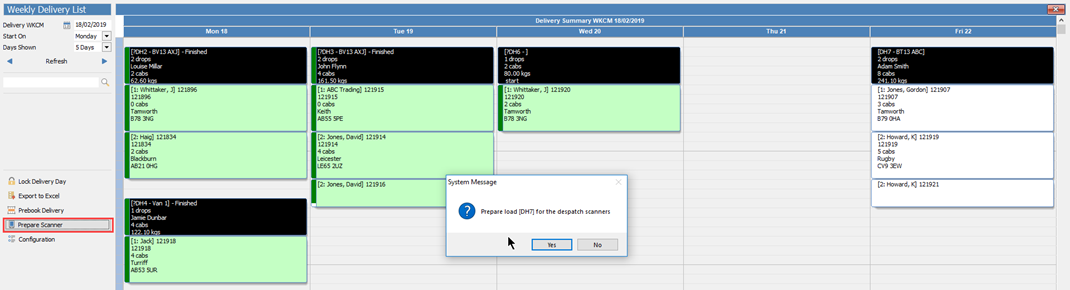
Once you have clicked Yes the load information will be sent to EQ Despatch App (via EQCloud).
Every Despatch App that is logged in to your company EQ data will receive access to all of the loads.
For further help with the EQ Despatch App please see the Full EQ Despatch App Manual (PDF).