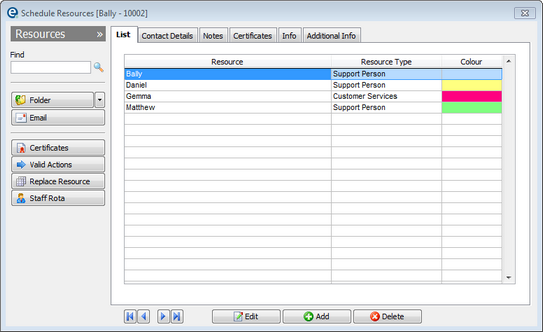Click ![]() Diary > Resources from the top toolbar to display a list of all staff who can use in appointments, e.g. delivery drivers, fitters, sales people, surveyors etc.
Diary > Resources from the top toolbar to display a list of all staff who can use in appointments, e.g. delivery drivers, fitters, sales people, surveyors etc.
List tab
The screen opens on the list of all the existing resources.
Edit
Click Edit to make any changes.
Add
Click to add a new resource, which takes you to the contact details tab to complete.
Delete
Click to delete a resource permanently.
Contact Details
The contact details for your resource. Input as many as required. Click Edit to make changes.
Type
Click to select from the drop down box. Click Edit Popup Contents ![]() to add new types of resources, e.g. salesman, subcontractor. Each type must have a colour selected. Return to the edit popup contents window and click the colour swatch to show the colour palette.
to add new types of resources, e.g. salesman, subcontractor. Each type must have a colour selected. Return to the edit popup contents window and click the colour swatch to show the colour palette.
Note the colour swatch that appears in the list of resources is the colour of the resource as it appears on the schedule and appointment diary. The resource planner colour is the colour of the resource type.
Working Days
Tick the boxes for each day that the staff works. This is used by the resource planner so you can only book people against their working days.
Colour
Left click on the colour swatch to select a colour for your resource. If each resource has its own colour it makes it easier to view in the schedule and appointments diary.
Notes
Enter free type notes in here.
Right-click the blank notes box to the date, time and current username.
Certificates
Certificates relate to fitters certificates, e.g. Corgi registered fitters. Once you have a list of certificates you can mark which fitter holds each certificate and record its dates and registration number. If using the Fitters Documentation EQ can calculate which certificates are needed on each job.
Add Certificates to the list
1.Click the Certificates button to open the master list of certificates.
2.Click Add and type a name of the new certificate
3.Repeat as needed and click Update to save and close the list.
Certificates for Fitters
1.Select a resource and click Edit
2.On the Certificates tab tick the box for each of the certificates the fitter holds.
3.Input the valid from and to dates
4.Input the certificate registration number
Click ![]() Update to save and close the window.
Update to save and close the window.