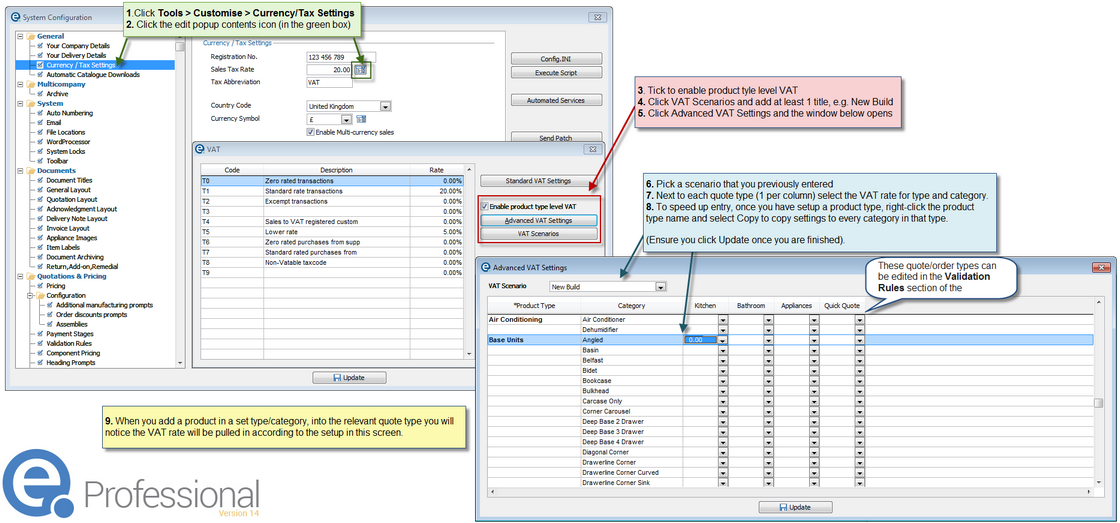A VAT Scenario allows you to set a different VAT rate against product types and categories. It can also be specific to EQ's quote types.
Setup VAT Scenarios
To enter the VAT Scenarios settings screen following the steps below:
1.Click Tools > Customise > Currency/Tax Settings
2.Click the edit popup contents icon
3.Tick to enable product type level VAT
4.Click the VAT Scenarios button and add at least 1 title e.g. New Build
5.Click the Advanced VAT Settings button
6.At the top of this window pick the VAT Scenario
7.Next to each quote type (there is 1 per column) select the VAT rate for the type and category combination
8.To speed up entry, once you have setup a product type, right-click the the bold product type name and select Copy to paste the same rate onto all categories into that type.
Ensure you click Update when you have finished.
Use a VAT Scenario on a quotation
When you are begin a quotation click the little magnifying glass icon next to the tax rate at the bottom of the screen shown here:
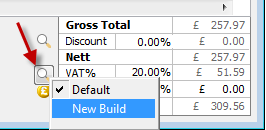
Related Topics:
Currency/Tax Settings (customise)
Validation Rules (used to setup the quote/order types)