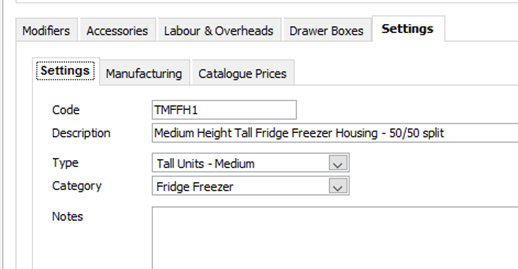The catalogue editor within EQ allows you to edit your own catalogue.
This includes amending individual prices, adding and removing Price Groups (if using the “Catalogue Pricing” option), adding/removing Headers, adding/removing drawer box options and adding/removing units from your catalogue.
Please note that this feature should not be enabled if you are making your catalogue available to other retailers, as any changes you make will not be reflected on their systems.
Enable Catalogue Editor
In the catalogues-specific settings, ensure that “Enable Catalogue Editor” is ticked.
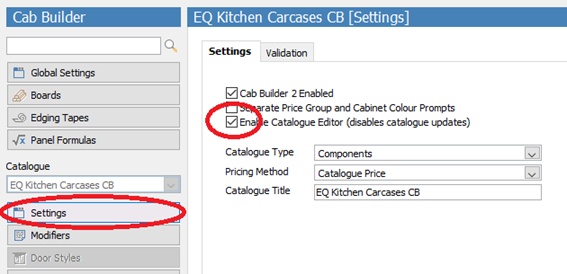
Editing Price Groups and Catalogue Headings
Click on Materials, and then on the red folders icon to edit price groups. You can add, remove or amend existing price groups in here.
You can assign prices for individual items based on the price groups in Product Settings.
This option will not be active if you have your Pricing Method set to anything other than “Catalogue Price”.
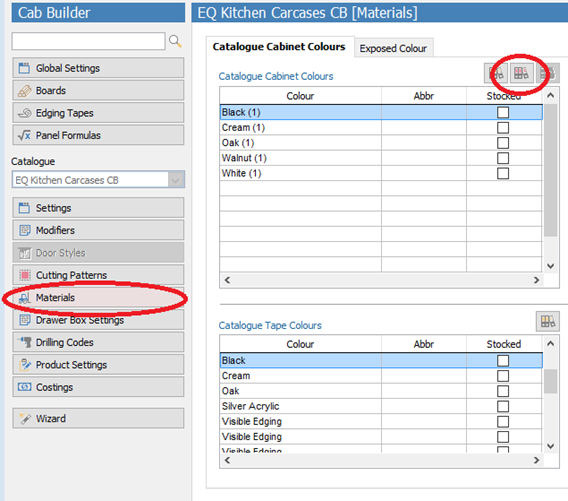
You can also add/remove/amend headings (usually cabinet colours) in the Materials section.
Click on the ![]() Orange Folders icon (next to the Red Folders as detailed above) and add or remove the headers as necessary. Ensure to assign any new headers to the relevant Price Group.
Orange Folders icon (next to the Red Folders as detailed above) and add or remove the headers as necessary. Ensure to assign any new headers to the relevant Price Group.
Repeat as necessary for Edging Tapes & Exposed Colours by using the ![]() orange folders icon to add to the lists.
orange folders icon to add to the lists.
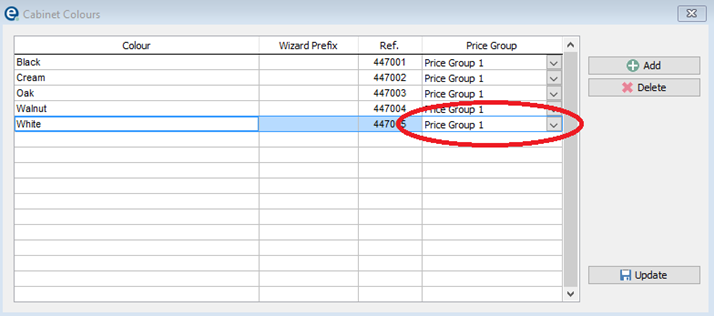
Editing Drawer Boxes
Select Drawer Box Settings on the left, and click the “Catalogue Boxes” tab.
Click the ![]() orange folder icon to add or remove drawer boxes from your catalogue.
orange folder icon to add or remove drawer boxes from your catalogue.
Remember to configure any newly added drawer boxes – see the section on “Drawer Box Settings” for more information.
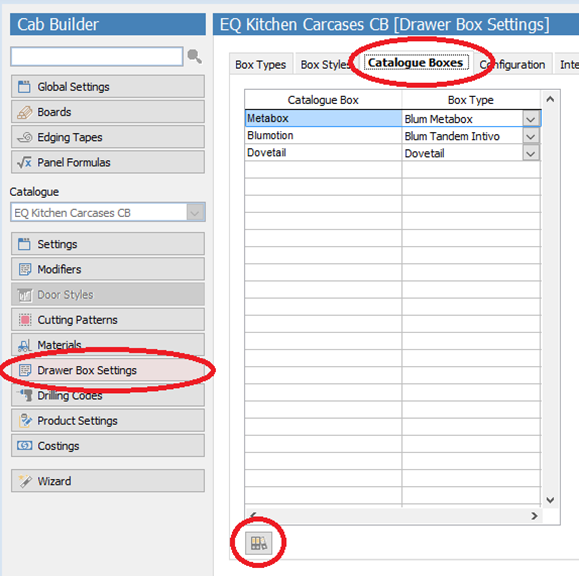
Editing Units
Select Product Settings from the button stack on the left.
•To remove an item, find it on your catalogue, ensure it is highlighted and click “Delete” at the bottom of the screen.
•To amend an existing item (code, description, price etc), find it in your database & make the necessary amendments in the relevant sections on the right hand side.
•To add an item, click “Add”. Enter a code for your unit in the right hand side, along with a description, a Type and a Category.
Be sure to complete the other settings for any newly added units, including Manufacturing, Catalogue Prices (where you can also select which price groups this unit is available in), Modifiers, Accessories, Labour & Overheads and Drawer Boxes