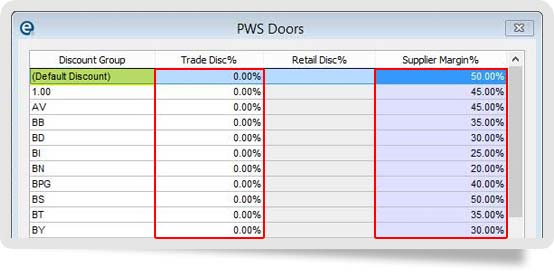In partnership with PWS we now offer the EQ Direct Pricing platform to deliver your cost prices from PWS directly in to your EQ system.
This delivers your price changes directly to your EQ Software application ready for quick importing. Please follow the instructions below to register to receive your PWS catalogue prices directly into EQ.
NB: Because the prices are cost, it is important that you apply your required margin / mark up in the Supplier screen.
You need to follow the instructions below to register to receive your PWS catalogue prices directly into EQ.
Instructions
Ensure you are running EQ version 14.2.158 or above. Follow these instructions for help upgrading your software.
1. Download the PWS catalogues from within EQ Software. Click Catalogues > Download Catalogues and when the window loads scroll down
2. Follow the PWS registration instructions in the video or instructions below
Instructional Video:
1. Download the PWS catalogues within EQ under File > Update… > Download Catalogues
2. Click the Supplier screen, scroll to PWS and click Direct Pricing
3. Enter your TradeZone User ID in the Account code box and TradeZone password in the Password box and tick the box to Enable. Then Click Register.
You should get a message to say this was successful.
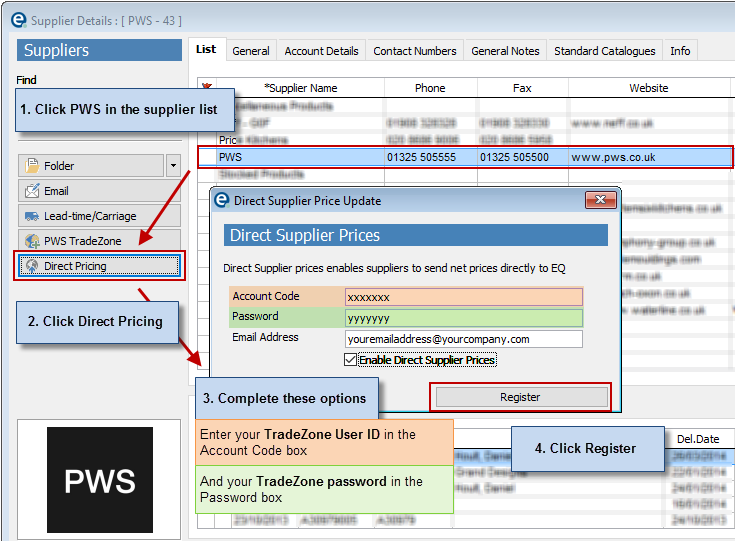
4. Click Standard Catalogues and make sure you enter a margin to apply to the cost prices.
See help on margins at the end of the document.
In order download your cost prices at least one EQ user or group of users needs to be assigned to be able to download the price files.
5. Go to the Tools menu > User Groups and decide which User Group will need to be able to see the PWS update notifications. At least 1 user will need to retrieve the updates. It doesn't matter if multiple users respond to the same message, and you could add to the group "Everyone".
6. Click the group name and click Access
7. Scroll down and find Suppliers (Download Net Prices) and click the arrow to add to the right.
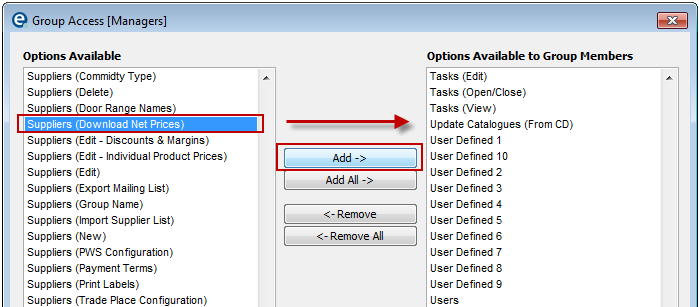
8. Click Update to save and close each of the windows.
9. Check that individual prices is enabled. Click Tools > Customise > Pricing > ensure Enable Own Prices is ticked and if not, tick the box and press Update.
Your supplier settings are now ready.
Receiving Prices Updates
When IDS send new prices your chosen users will be informed by this message appearing in EQ. Users need to click Update to receive the prices and they are loaded into EQ. You do not need to log other users out, loading prices takes only a few minutes and prices will be available immediately.
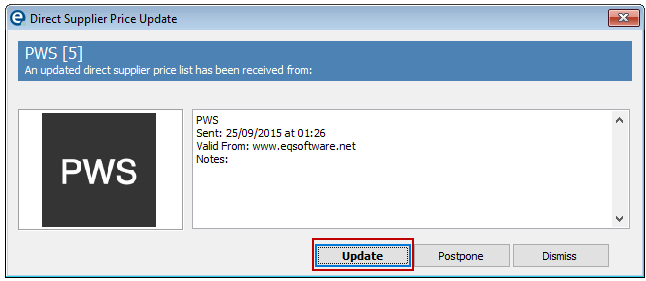
If you click Postpone you will be prompted again after 24 hours. If you click Dismiss, the downloaded price file will be deleted temporarily (removing this prompt too) and will then be re-downloaded in 24 hours with the same prompt.
Help setting up margins
Ensure your PWS catalogues are setup with a discount and margin to calculate a selling price. This will still be used for the painted products.
The PWS Doors catalogue has a list of price groups to set the discount and margin against.
1. Click Suppliers (on the top toolbar) > PWS and click Standard Catalogues tab
2. Click the PWS Doors catalogue.
3. Click the Discounts & Margins button which shows the screen below
4. Read down the discount group (highlighted below in yellow) and fill in the discount and margin columns (shown in red) for each discount group.
If you are unsure of the price group codes please contact your PWS representative.
5. Click Update to save and close.