In partnership with IDS, EQ Software is proud to announce that the IDS catalogues are now available on EQ Direct Pricing.
Your own cost pricing will be delivered using the new EQ Direct Pricing platform. This delivers your prices changes directly to your EQ Software application ready for quick importing. Please follow the instructions below to register to receive your IDS catalogue prices directly into EQ.
NB: Because the prices are cost, it is important that you apply your required margin / mark up in the Supplier screen.
You need to follow the instructions below to register to receive your IDS catalogue prices directly into EQ.
Instructions
Ensure you are running EQ version 14.2.158 or above. Follow these instructions for help upgrading your software.
1. Download the IDS catalogues from within EQ Software. Click Catalogues > Download Catalogues and when the window loads scroll down to IDS
2. Follow the IDS registration instructions below or in the in the video below.
Instructional Video (YouTube): https://youtu.be/mGjYlskGXCE
Setup Instructions
1. Download the IDS catalogues within EQ under File > Update… > Download Catalogues
2. Click the Supplier screen, scroll to IDS and click Direct Pricing
3. Enter your Account code and Password as noted above above and tick the box to Enable. Click Register. You should get a message to say this was successful.
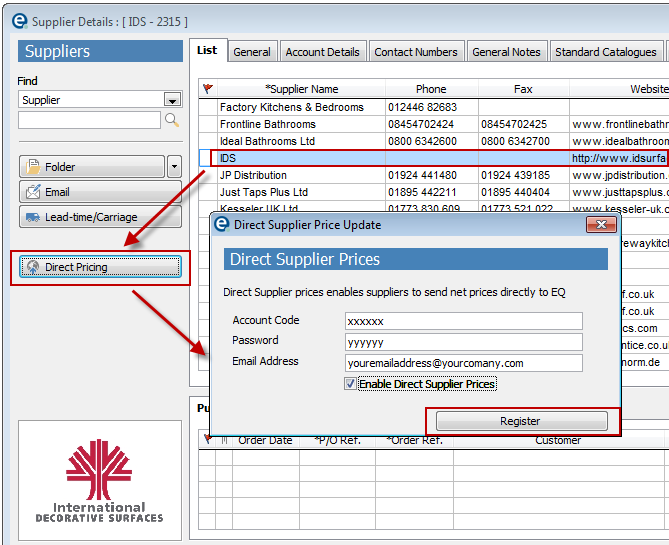
4. Click Standard Catalogues and make sure you enter a margin to apply to the cost prices.
More help on margin settings is available here.
In order download your cost prices at least one EQ user or group of users needs to be assigned to be able to download the price files.
5. Go to the Tools menu > User Groups and decide which User Group will need to be able to see the IDS update notifications. At least 1 user will need to retrieve the updates. It doesn't matter if multiple users respond to the same message, and you could add to the group "Everyone".
6. Click the group name and click Access
7. Scroll down and find Suppliers (Download Net Prices) and click the arrow to add to the right.
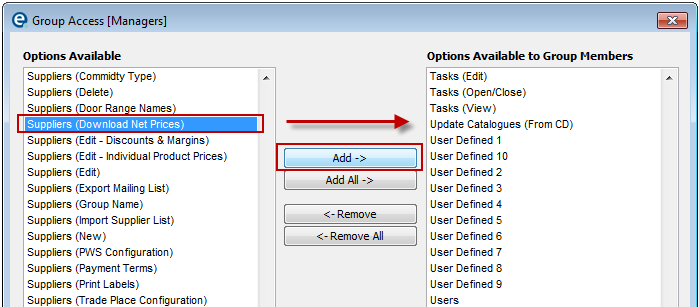
8. Click Update to save and close each of the windows.
9. Check that individual prices is enabled. Click Tools > Customise > Pricing > ensure Enable Own Prices is ticked and if not, tick the box and press Update.
Your supplier settings are now ready.
Receiving Prices Updates
When IDS send new prices your chosen users will be informed by this message appearing in EQ. Users need to click Update to receive the prices and they are loaded into EQ immediately.
(You do not need to log other users out, prices will be available straight away).
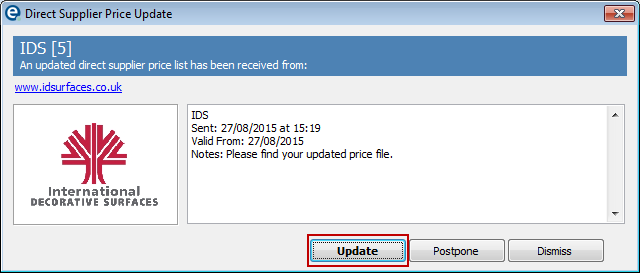
If you click Postpone you will be prompted again after 24 hours. If you click Dismiss, the downloaded price file will be deleted temporarily (removing this prompt too) and will then be re-downloaded in 24 hours with the same prompt.