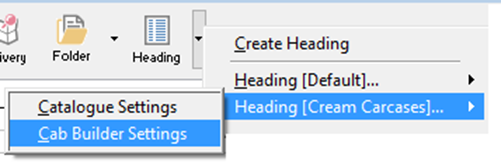These steps describe how to access the Cabinet Builder Pro settings whilst producing a quote or sales orders.
View Order Level Modifiers
Start your Furniture Quotation in the normal way.
Once on the Quotation Screen, you can set additional Cabinet-Builder modifiers specifically for the Quotation you’re working on
From the Quotation screen, click the drop-down arrow next to the Heading icon and select “Cab Builder Settings” from the sub-menu.
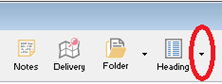
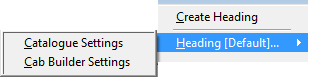
This is where you can amend any Modifiers that you have set to be Order Level for this quotation/order.
You can also amend the materials that will be utilised on this quotation/order by changing the options within the tabs across the top of this window.
Click ![]() Update to save your changes.
Update to save your changes.
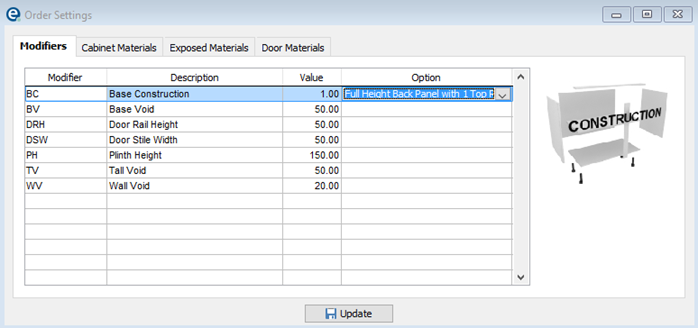
Add products to the quotation in the normal way using the ![]() Add button.
Add button.
View Product Level Modifiers
Once products are on your quotation, you can double click on an item’s code to change the modifiers/materials etc for that particular unit.
The modifiers you see against the example have been set against the unit in Product Settings.
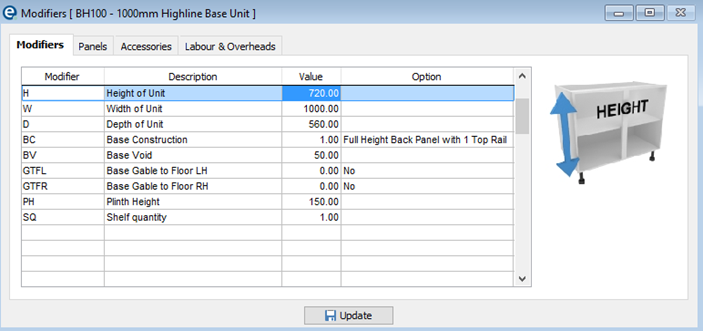
Any changes made in this screen may have a direct effect on the number/type/size of panels and accessories.
You can manually override the calculated Panels/Accessories/Labour & Overheads should you wish – click on the relevant tab within this screen & tick “manual”.
You can then add/delete items as listed previously, or amend the materials/sizes/edging tape for individual panels.
Creating Alternative Headings
Some quotations may require you to create an Alternative Heading – you would do this if you needed to add units onto a quotation using a different material, different edging, or maybe even a different Plinth Height.
To create an Alternative Heading
Click the drop-down arrow next to the Heading Icon and select “Create Heading”.
Enter a title for your alternative heading (for example, Cream Carcases) & make the relevant selections from the drop-downs.
Click OK.
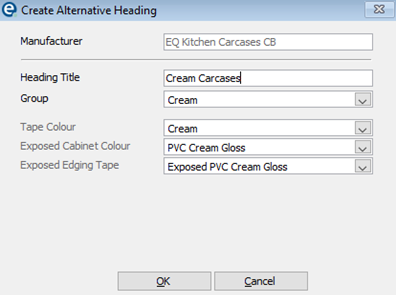
Add Products
Click the drop-down arrow next to Add Product and selecting “Add Using Alternative Header”.

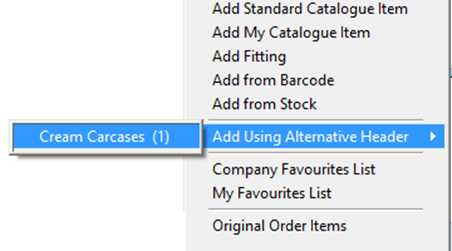
You can set different Cabinet Builder Headings for your alternative heading.
Go back to your Headings drop-down and select Heading [name]....
Then click Cab Builder Settings