Click Tools > Users > Additional Info
Click once on a username and click on the Signature button to open the window.
WP Signature
This is the signature for the merge field <My_Signature> that you can use in word processor documents.
Enter plain text information for a signature, e.g name, job title, office location. See word processor for more details.
You can also import an image of a scanned signature. Right-click on the signature box to select a JPG image. The JPG image should be saved in an easily accessible location. E.g. "My Pictures" within your EQ data folder. (See file locations to locate your data folder)
Click ![]() Update when finished to save and close the window.
Update when finished to save and close the window.
Email Signature
This is the signature for the email templates.
Enter your signature information which can include text, formatting, hyperlinks and images as per the formatting toolbar.
To use the signature within an email you need to click the Signature button arrow and select your signature (at the top) or another user's signature.
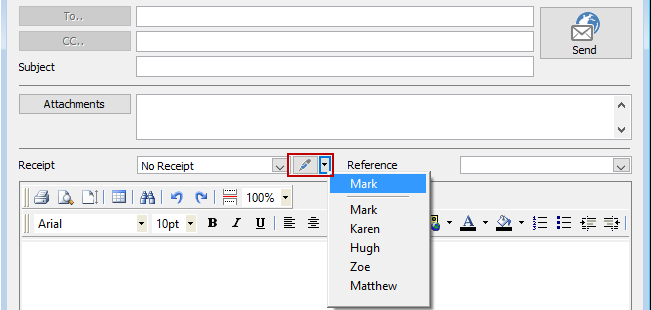
Note you can only use this in HTML format emails if you are sending email directly from EQ. When you use MAPI to send via Outlook only plain text emails can be used. See Email settings for more.